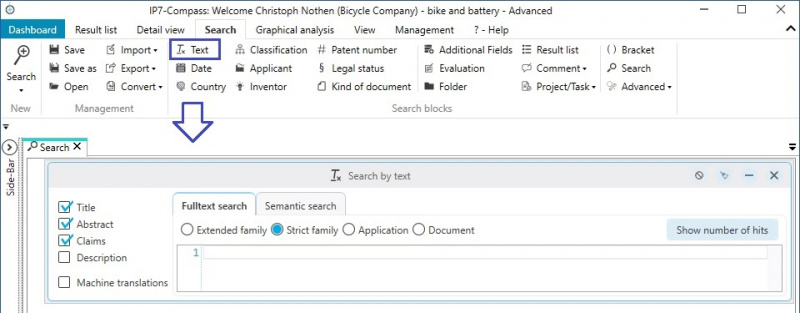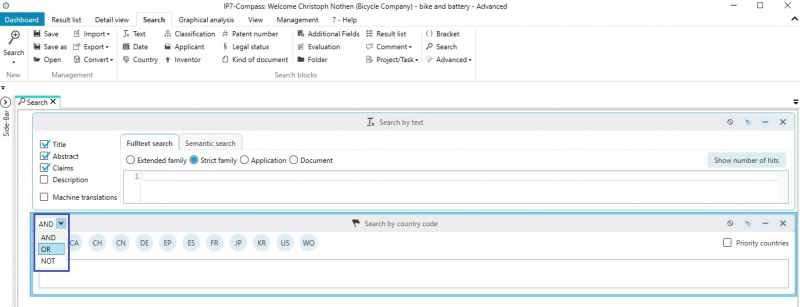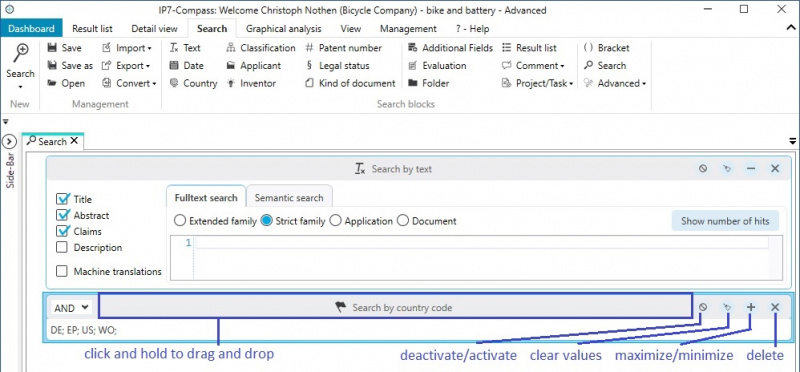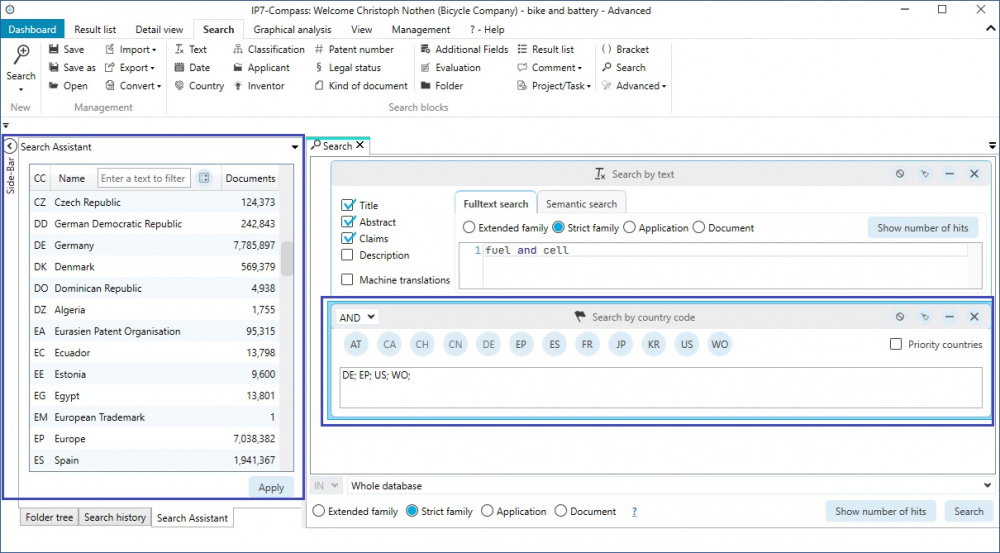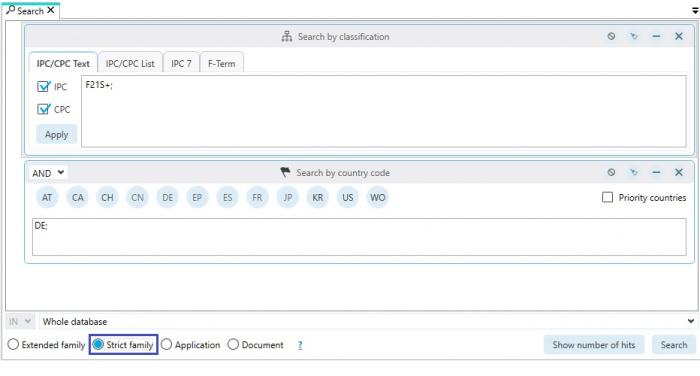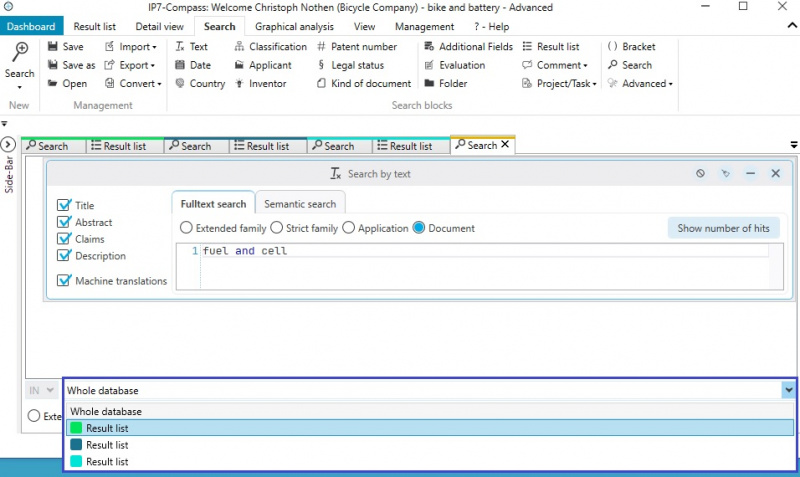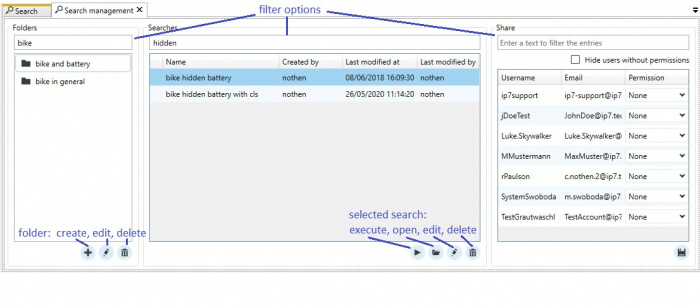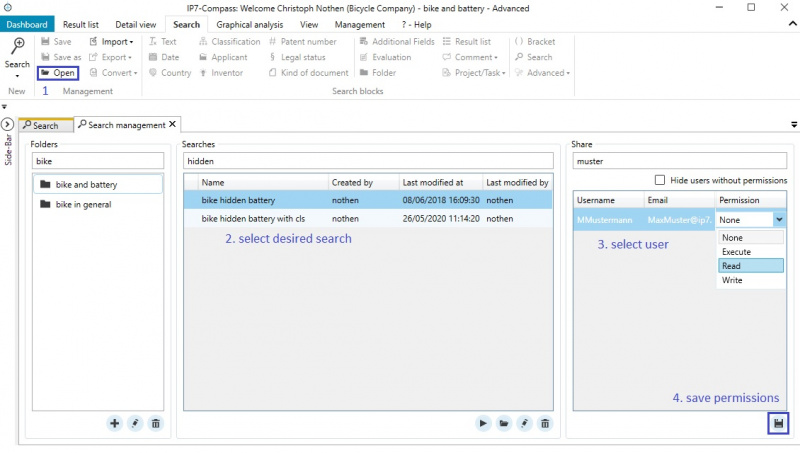EN:Patent Search: Difference between revisions
| (9 intermediate revisions by 2 users not shown) | |||
| Line 27: | Line 27: | ||
*[[EN:Search (nested searches)|Search (nested searches)]] | *[[EN:Search (nested searches)|Search (nested searches)]] | ||
*[[EN:Legal Status|Legal Status]] | *[[EN:Legal Status|Legal Status]] | ||
*[[EN: | *[[EN:Projects#Search_for_status|Search project]] | ||
*[[EN:Monitoring_Task#Search_for_status|Monitoring Task]] | |||
*[[EN:Advanced search criteria|Advanced search criteria]] | *[[EN:Advanced search criteria|Advanced search criteria]] | ||
| Line 40: | Line 41: | ||
[[File:SearchCombine.jpg|800px]] | [[File:SearchCombine.jpg|800px]] | ||
Search blocks can be moved, minimized, emptied and deleted.<br /> | Search blocks can be moved, minimized, emptied, deactivated and deleted.<br /> | ||
[[File:SearchBlockInfo.jpg|800px]] | [[File:SearchBlockInfo.jpg|800px]] | ||
| Line 57: | Line 58: | ||
For any search, the desired [[EN:Data Content#Units/Grouping| basis]] can be selected.<br /> | For any search, the desired [[EN:Data Content#Units/Grouping| basis]] can be selected.<br /> | ||
Depending on which basis is selected, the search is carried out via the corresponding unit. <br/> | |||
(Document, application, strict or extended family) <br/> | |||
For example, if "Document" is selected, all search criteria (search blocks) must be met within a document. <br/> | |||
All DE documents with the corresponding classes are found. <br/> | |||
[[File: SearchDocument.jpg | 700px]] <br/> | |||
For example, if "Strict family" is selected, the search criteria must be met within a strict family. <br/> | |||
All strict families are found which contain a DE document and the class you are looking for. <br/> | |||
It can therefore happen that the DE document in the family does not contain the class, but e.g. a US document in the same family. <br/> | |||
[[File: SearchFamily.jpg | 700px]] <br/> | |||
The basis of the result of a search logically corresponds to the basis of the search. <br/> | |||
If you search via "Document", the documents found are displayed. <br/> | |||
If you search using "Strict family", the strict families found are displayed. <br/> | |||
etc. <br/> | |||
The [[EN:Result_List#Basis_of_the_result_list|basis of the result list]] can be changed afterwards. <br/> | |||
For example, a search can be carried out via "Document" and from these hits (documents), for example, a [[EN:Result_List#Basis_and_representative|representative]] per strict family can be displayed. <br/> | |||
[[ | |||
( | |||
[[ | |||
== Search in result == | == Search in result == | ||
A created search can be executed within the entire patent database, or it can be combined with an existing result list using IN, OR or NOT.<br/> | |||
This way it is possible to narrow large results step by step.<br /> | This way it is possible to narrow large results step by step.<br/> | ||
[[File:SearchInResult.jpg|800px]] | [[File:SearchInResult.jpg|800px]] | ||
| Line 157: | Line 106: | ||
1 Open search<br /> | 1 Open search<br /> | ||
2 Select desired search<br /> | 2 Select desired search<br /> | ||
3 Select desired user<br /> | |||
4 Select permission in the DropDown field and finalize using Save button<br /> | |||
[[Category:Windows client|P]] | [[Category:Windows client|P]] | ||
Latest revision as of 10:46, 12 April 2021
With the IP7 search, extensive search options are available.
General
The menu item "Search" is used to create and administrate searches.
The button "New" is used to create a new, empty search.
The search can then be filled with the desired search blocks.
Altogether, 17 search blocks are available:
- Text
- Date
- Country
- Applicant
- Owner
- Inventor
- Kind of Document
- Classification
- Bracket
- Patent Number
- Result List
- Additional Fields
- Evaluation
- Project Comment
- Network Comment
- Group Comment
- Folder
- Search (nested searches)
- Legal Status
- Search project
- Monitoring Task
- Advanced search criteria
Search Blocks
By clicking on a search block, e.g. “Text”, the search block is added to the search.
Multiple search blocks in a search can be linked with AND, OR, NOT.
Search blocks can be moved, minimized, emptied, deactivated and deleted.
A “Search Assistant” is available on the left hand side for the currently selected search block.
Depending on the selected search block, the “Search Assistant” is available with the corresponding options:
Search for country codes → Country code list
Search for classification → Classification tree
etc.
Basis of the search
For any search, the desired basis can be selected.
Depending on which basis is selected, the search is carried out via the corresponding unit.
(Document, application, strict or extended family)
For example, if "Document" is selected, all search criteria (search blocks) must be met within a document.
All DE documents with the corresponding classes are found.
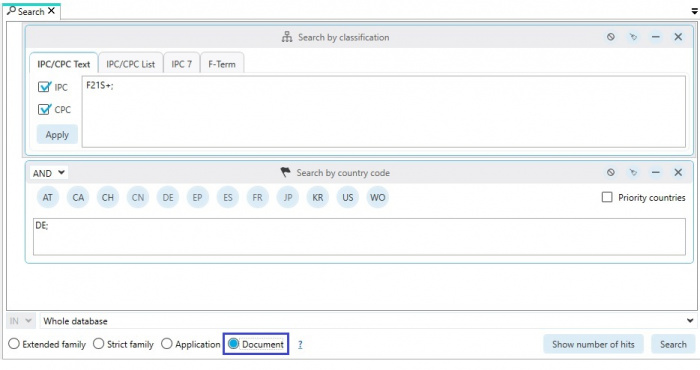
For example, if "Strict family" is selected, the search criteria must be met within a strict family.
All strict families are found which contain a DE document and the class you are looking for.
It can therefore happen that the DE document in the family does not contain the class, but e.g. a US document in the same family.
The basis of the result of a search logically corresponds to the basis of the search.
If you search via "Document", the documents found are displayed.
If you search using "Strict family", the strict families found are displayed.
etc.
The basis of the result list can be changed afterwards.
For example, a search can be carried out via "Document" and from these hits (documents), for example, a representative per strict family can be displayed.
Search in result
A created search can be executed within the entire patent database, or it can be combined with an existing result list using IN, OR or NOT.
This way it is possible to narrow large results step by step.
Open/save searches

Previously created searches (search criteria) can be saved and subsequently opened again.
The search can then be performed again or edited. Additionally saved searches can be set up as automatic searches.
When managing the searches you are able to classify or sort the searches via folders.
Folder names and the search titles can also be filtered.
Saved searches can be shared with other users:
1 Open search
2 Select desired search
3 Select desired user
4 Select permission in the DropDown field and finalize using Save button