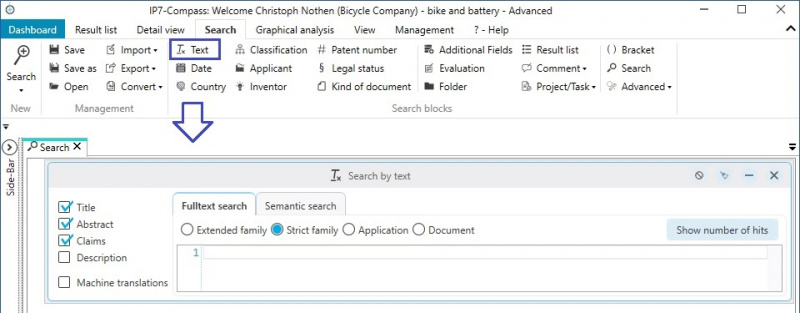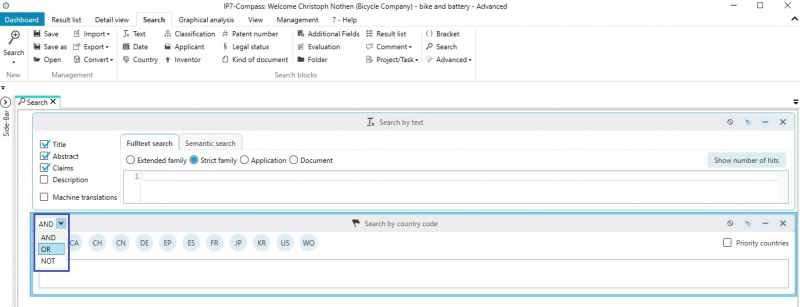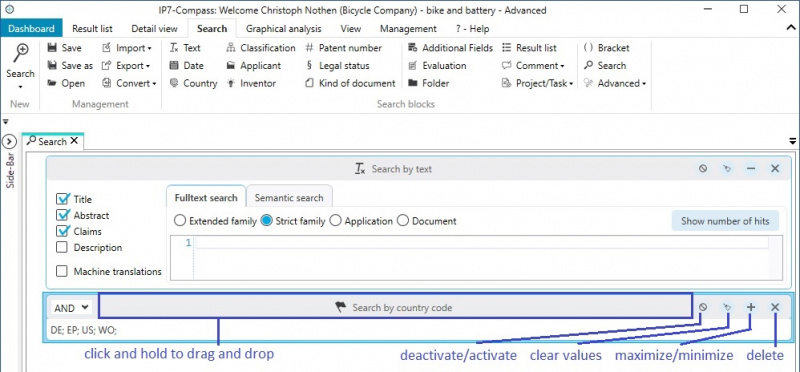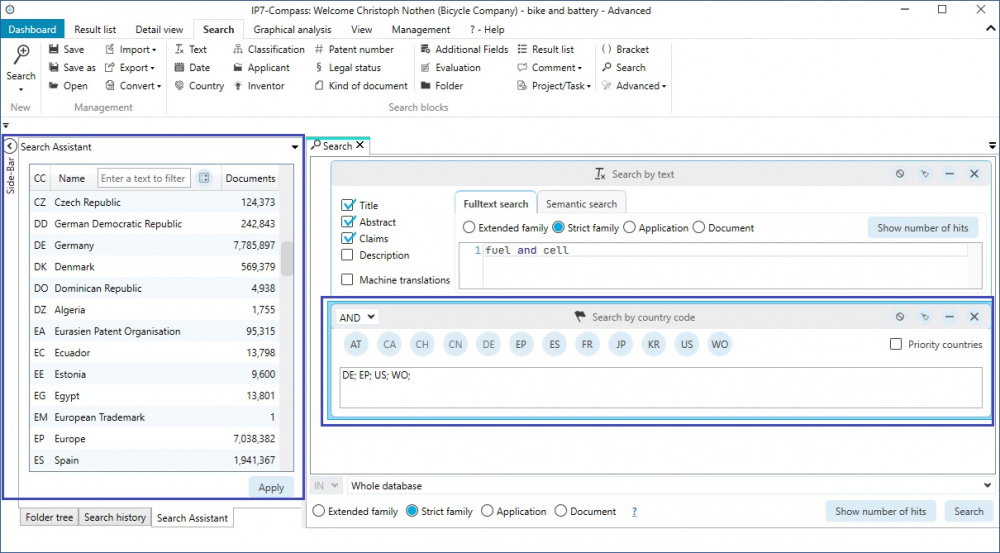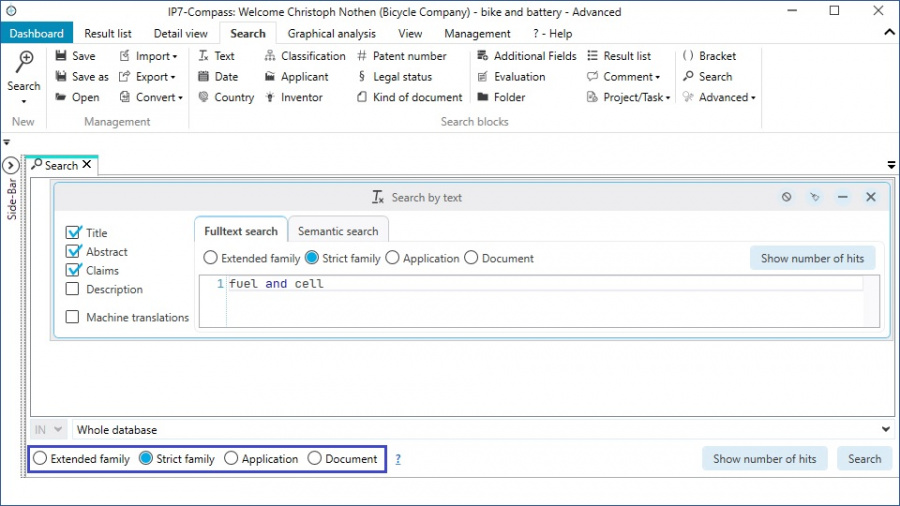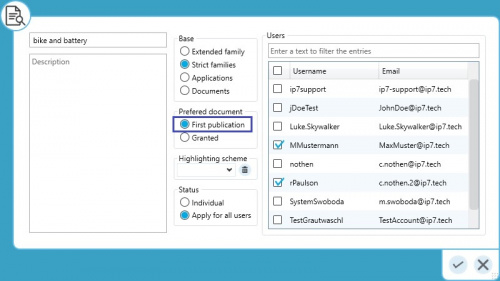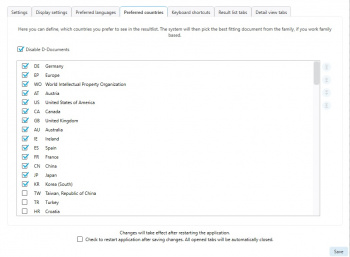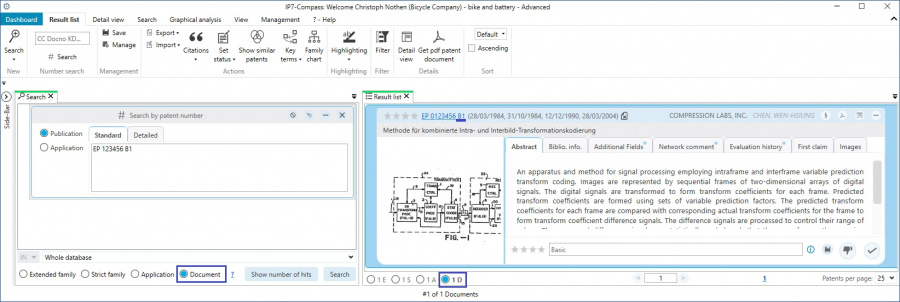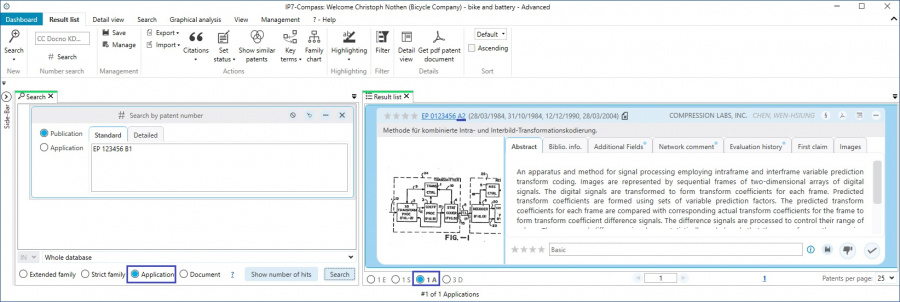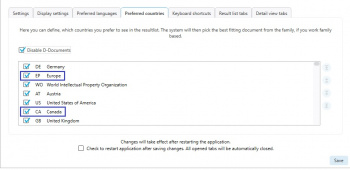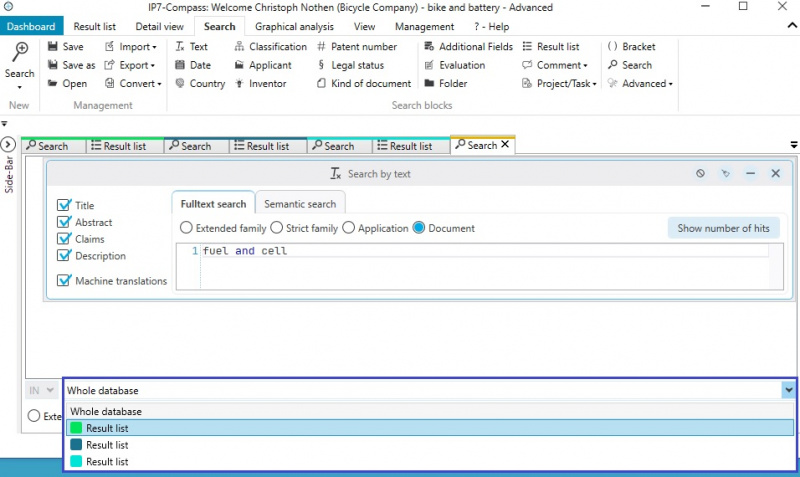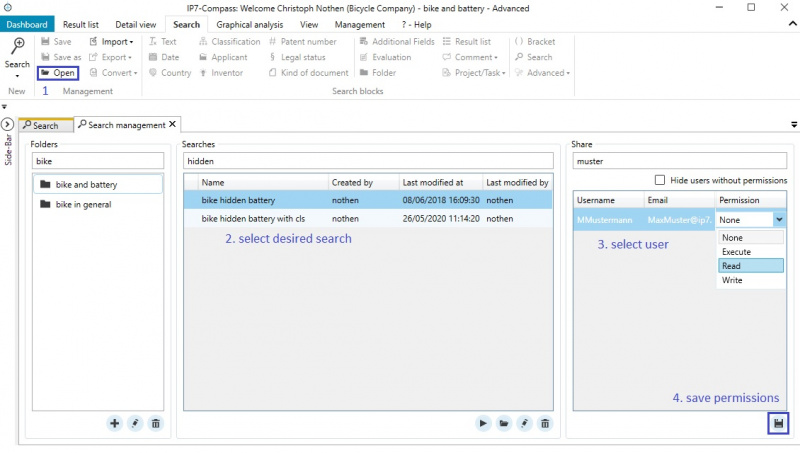EN:Patent Search
With the IP7 search, extensive search options are available.
General
The menu item "Search" is used to create and administrate searches.
The button "New" is used to create a new, empty search.
The search can then be filled with the desired search blocks.
Altogether, 15 search blocks are available:
- Text
- Date
- Country
- Applicant
- Inventor
- Kind of Document
- Classification
- Bracket
- Patent Number
- Result List
- Additional Fields
- Evaluation
- Project Comment
- Network Comment
- Group Comment
- Folder
- Search (nested searches)
- Legal Status
Search Blocks
By clicking on a search block, e.g. “Text”, the search block is added to the search.
Multiple search blocks in a search can be linked with AND, OR, NOT.
Search blocks can be moved, minimized, emptied and deleted.
A “Search Assistant” is available on the left hand side for the currently selected search block.
Depending on the selected search block, the “Search Assistant” is available with the corresponding options:
Search for country codes → Country code list
Search for classification → Classification tree
etc.
Basis of the search
For any search, the desired basis can be selected.
Document – all found documents are displayed
Application, Strict family or Extended family – the result is grouped to the selected unit
Example: If a search finds 3 documents, belonging to 2 applications, belonging to 1 “strict” family
if “document” is selected, all 3 found documents are displayed
if “application” is selected, the 2 applications are displayed
if “Strict family” is selected, 1 strict family is displayed
If, for example, “application” is selected, and multiple documents of an application are found via a search, the Project settings can be used to determine which of the documents is displayed.
If, for example, “Strict family” is selected and multiple applications of a family are found via a search, a representative can be selected in the settings.
Example
On the left side, the search is displayed and on the right side the corresponding result.
The search target is EP 123456.
Option: „Document“
The result is automatically grouped to the previously selected setting.
The search was aimed to find exactly 1 document (B-document) and only this document is displayed in the result list. („1 D“ - 1 document).
Option: "Application"
This way all documents of an application are found.
(see result list "3 D" - 3 documents)
However, only one document per applications is displayed, as “A” (application) is automatically selected within the result list.
The A2-document is displayed, as this was previously selected in the project settings.
If, for example, the settings would be changed to “Granted", the B-document would be displayed.
Option: Families (in this example „Strict family“)
The setting "Strict family" finds all applications of a strict family.
Now, depending on the setting “Preferred countries” the respective application is displayed.
Search in result
With the option "Search in Result" it is possible to search within selected results.
This way it is possible to narrow large results step by step.
Saved searches can be shared with other users:
1 Open search
2 Select desired search
4 Select desired user
5 Select permission in the DropDown field and finalize using with Save button