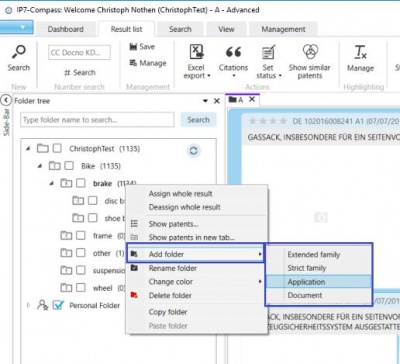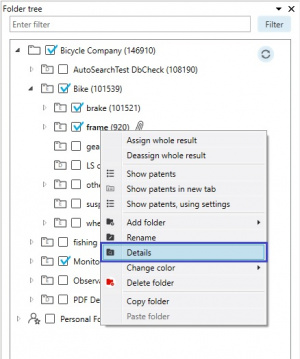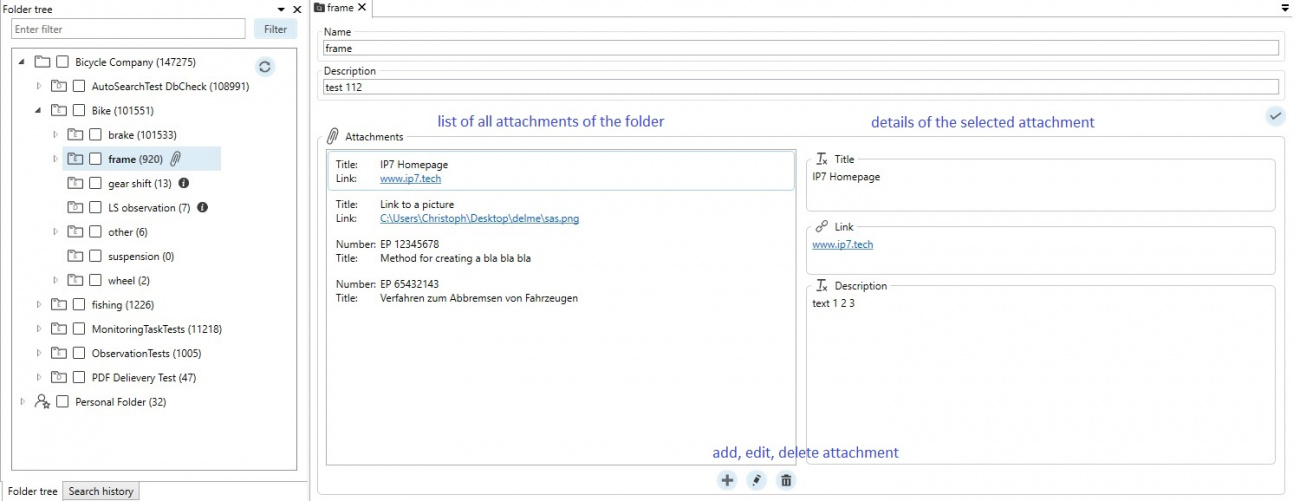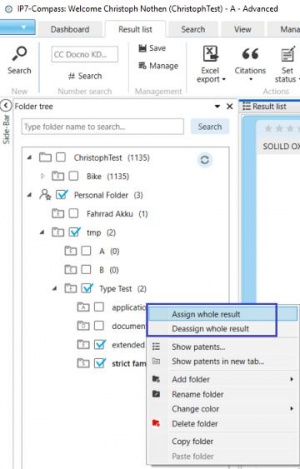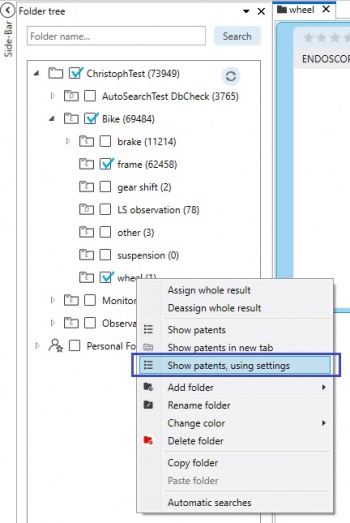EN:Folders
Folder
It is possible to create your own folder structures and add patents to the folders.
One option could be to create a technology tree and assign patents correspondingly.
Areas
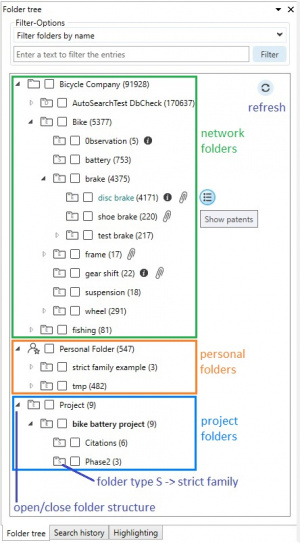
3 folder areas exist: network folders, personal folders and project folders.
Network folders can be shared with other users.
Personal folders are only visible and accessible for the logged in user.
For every project a project folders area can be used.
The folders displayed in this area depend on the currently open project.
Types of folders
When a folder is created, the following types of folders are available:
Document
individual documents can be assigned to a folder (e.g. DE A and DE B document)
Application
Documents are grouped, i.e. only one application can be assigned (multiple applications from one family are possible)
Strict family
Applications are grouped using the strict family, only complete strict families can be assigned (multiple strict families within the same extended family are possible)
Extended family
Strict families are grouped using the extended family, only complete extended families can be assigned
Administration
Using right click on a folder, sub-folders can be created:
Depending on which folder type was selected, the folders are marked with E, S, A or D.
Using the context menu, existing folders can be renamed, deleted and copied.
You can also change the colour of the folder if desired.
Details
By right-clicking on a folder, additional details can be set up.
Additional settings are available in the folder details:
- Name of folder
- Description
The description is displayes as a tool tip in the folder tree:
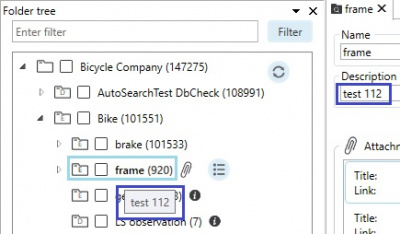
- Attachments
Using "Attachments" different data can be attached or linked to a folder.
Two types of attachments are available: "Standard" and "Documents"
"Standard"
Files (e.g. Excel-spreadsheets, PDFs, images, etc.) or websites can be linked.
"Documents"
Unpublished patents can be added to the folders.
Assigning patents
The patent selected in the result list or in detail view can be assigned to any folder by checking the box.
If the selected patent was previously assigned to a folder the boxes are already checked accordingly.
When assigned, the patent or patent family is automatically assigned to all folders above it.
By unchecking the box, the patent can be de-assigned.
Using the context menu, entire results can be assigned/de-assigned to/from a folder.
History
In the detail view, the folder history can be seen for a patent or for the entire patent family.
It is therefore possible to retrace when a patent was assigned to which folder or whether and when a patent was removed from a folder.
Representative
When assigning to a folder, the selected document is saved as the representative.
If the folder is opened at a later time, this specific document is displayed.
Example:
An application is assigned to an application-based folder. Here, the B-Document of the application is selected.
When opening the folder at a later time, the previously selected B-Document is displayed.
It is also possible to display the representative using your own settings.
With a right click on the desired folder, this is done via the function: "Show patents, using settings".