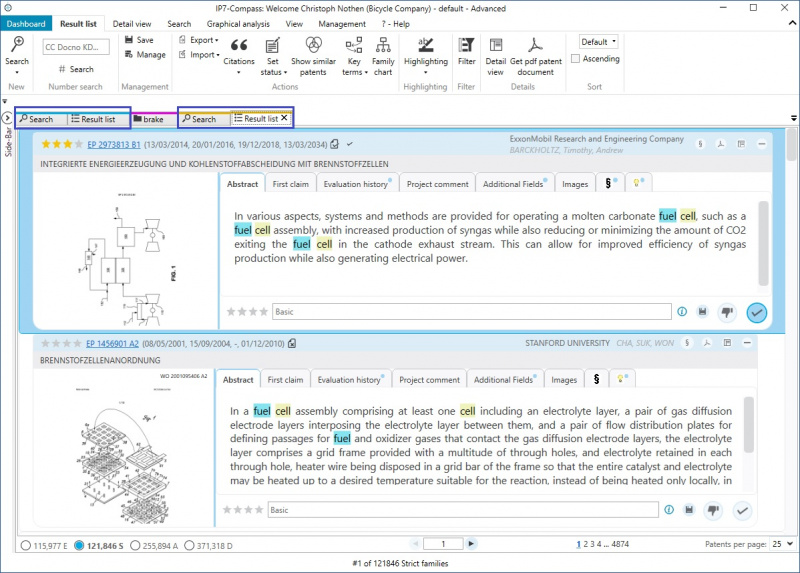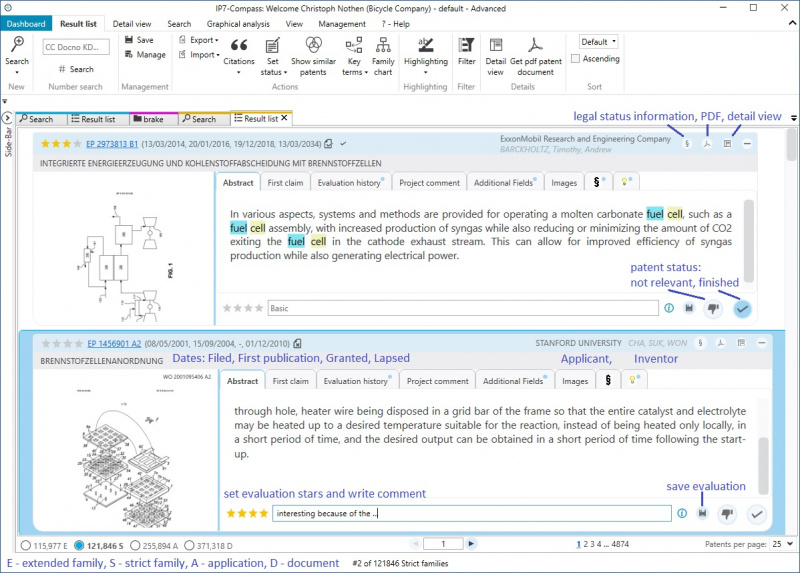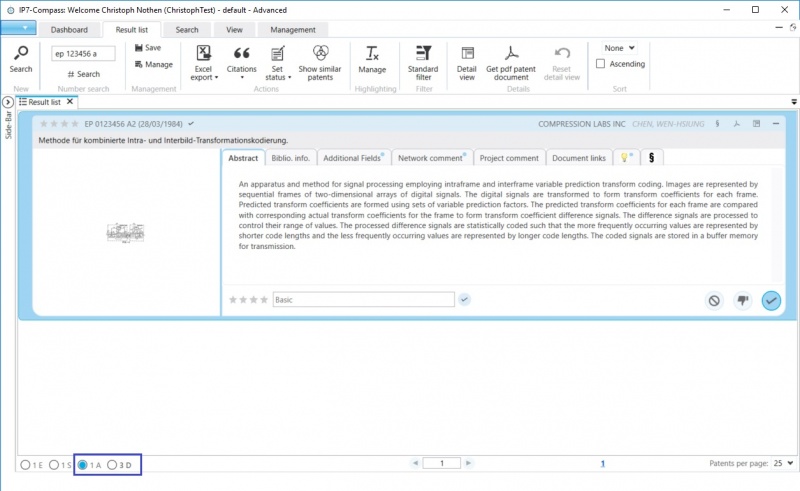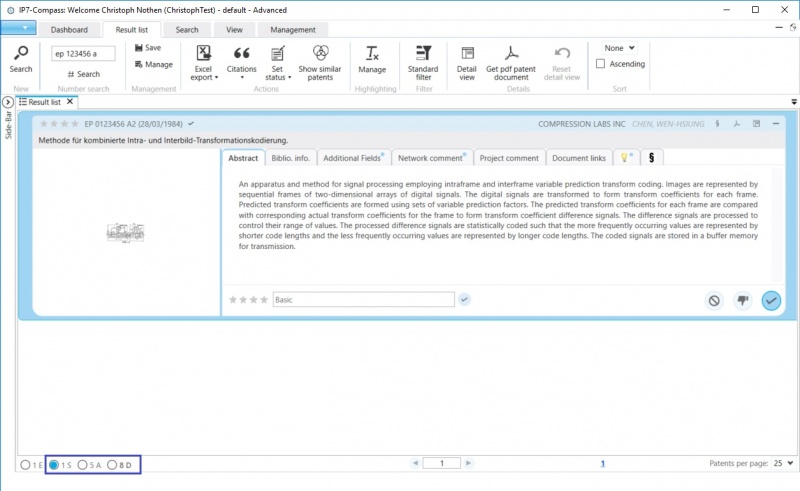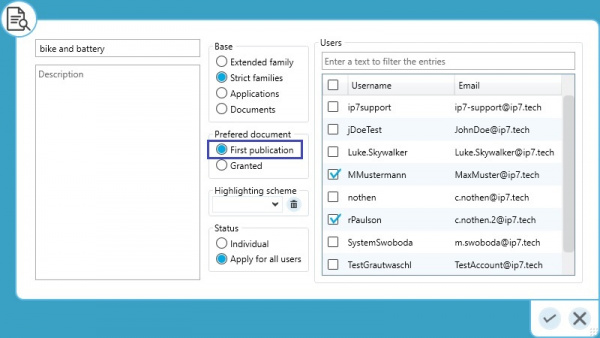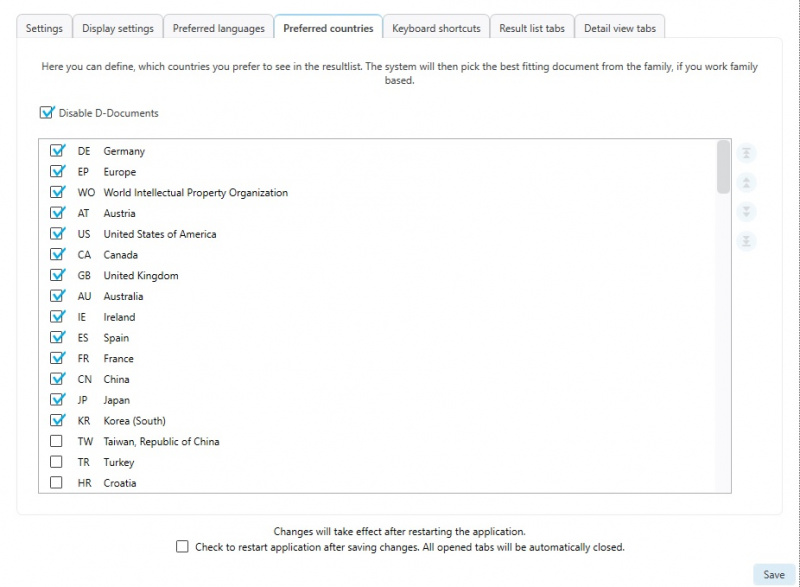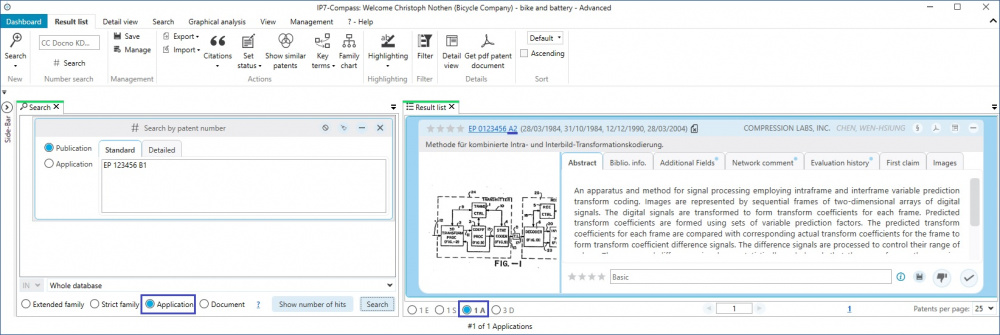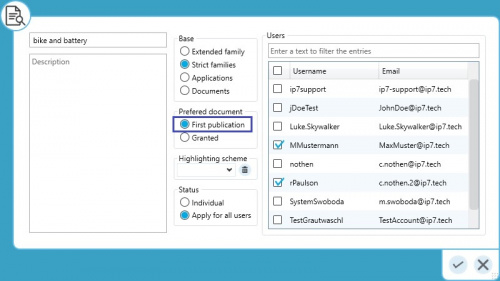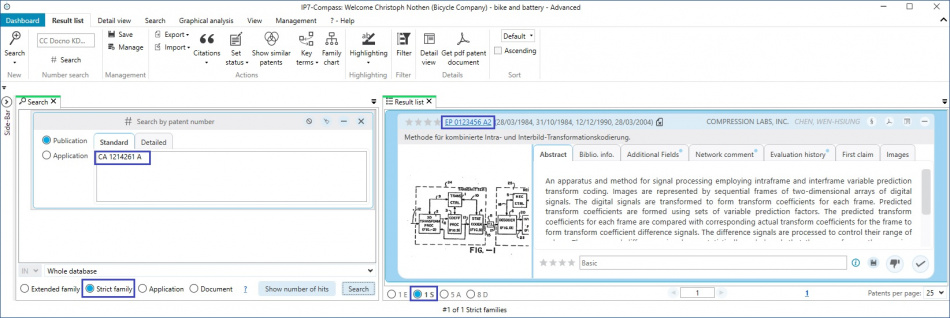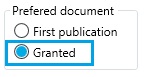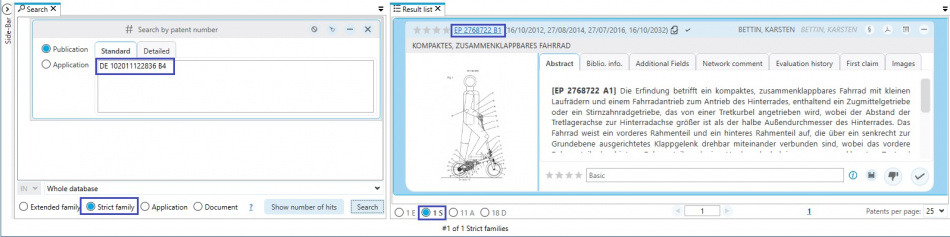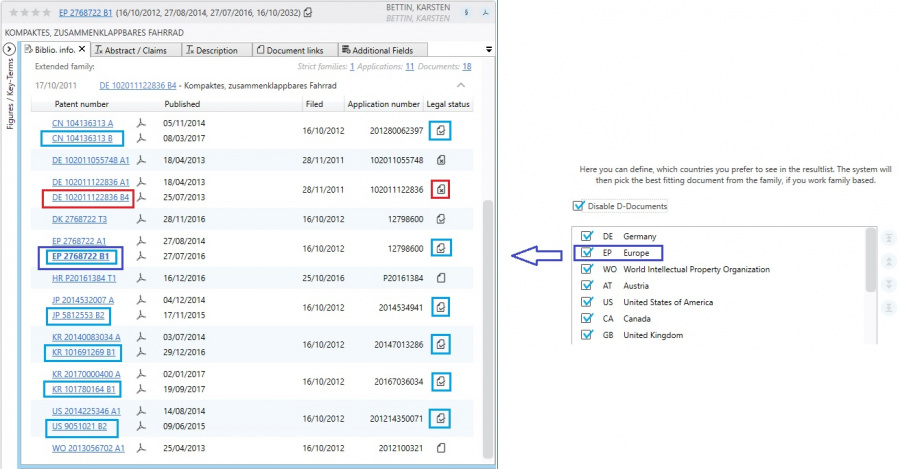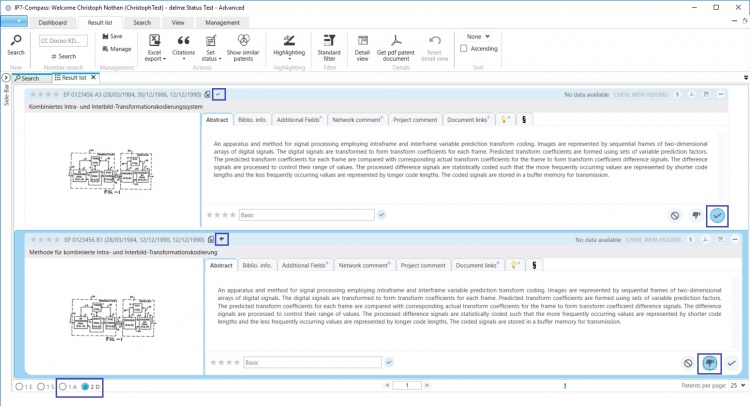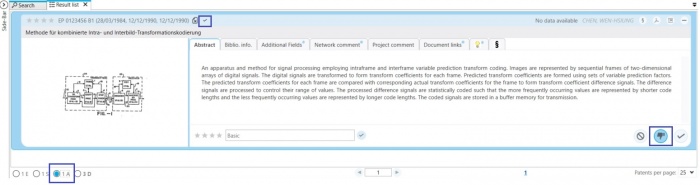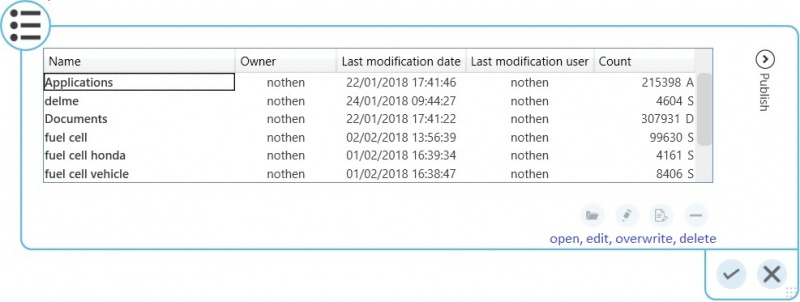EN:Result List
The result list is used to display the results of performed searches and the contents of folders.
General
After carrying out a search a new tab automatically opens displaying the respective result list.
The search window and the corresponding result list are grouped and highlighted in the same colour.
It is possible to switch between the open tabs.
New tabs are opened when a new search is carried out.
Among other things, the result list is used to evaluate patents (Allocation of stars and comments).
Subsequently the status of a patent can be changed.
Initially all patents are set as "unread" and can then be changed to the status "not relevant" or "OK".
Basis of the result list
A basis is always given in the result list:
D-Document
A-Application
S-Strict family
E-Extended family
Which basis is originally selected in a result list depends on how this result list was created.
A result list can e.g. result from an executed search or when a folder is opened.
The original basis of the result list can be changed:
Hits can be grouped to a larger basis.
E.g. from document to strict family - of the documents in the result only one representative per strict family is displayed
Or a smaller basis is selected.
e.g. from strict family to document - all documents from the strict families are displayed
'Example number search according to EP 123456 A'
The basis of the number search is always document.
Therefore all EP-A documents are displayed (2D).
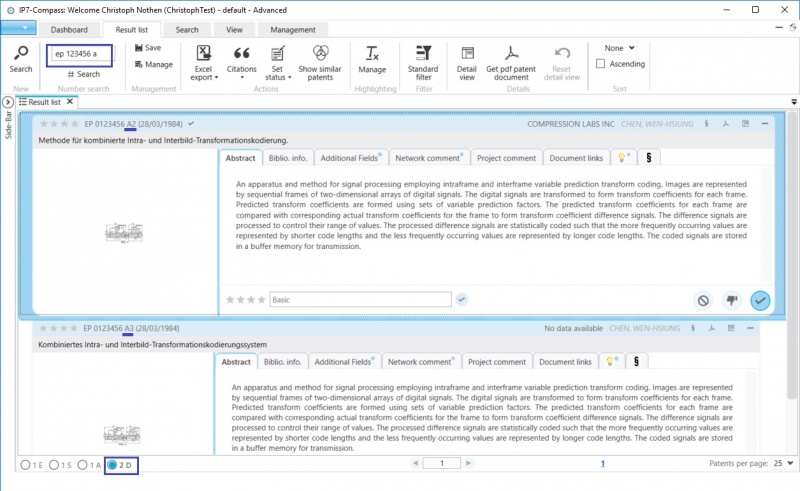
If the basis is changed from D-Document to A-Application, only one document is displayed per application.
With the amount under "D", all 3 documents of the registration are now counted and therefore the number increases.
The B document is now also counted. It was not found earlier because due to the restriction to A documents.
When changing to S-strict family, all applications and documents of the strict family will be considered.
This increases the number of "A" and "D":
If you switch back to D-documents, not 8 documents are displayed, but only the 2 documents found in the original number search.
The result list never forgets the original basis and the original hits.
Therefore it is always displayed in bold.
(in this example: "D")
Basis and representative
For example, if a strict family search is performed, a representative of the strict family will be displayed in the results list.
Which document from this strict family is displayed as a representative depends on the following two settings:
1, 'Preferred Document'
This setting is available for every project and every task.
Here you can select whether first publication or grant should be displayed as a preference.
2, Preferred country
This setting is available for every user.
Here an order - priority for the countries is set.
(the top selected country in the list has the highest priority to be displayed as a representative)
The logic for determining the representative is explained below:
1, The "preferred document" setting is set to: 'First publication'
Step 1: The preferred registration is determined from the strict family based on the "Preferred Country" setting.
Step 2: The first publication is determined from this application.
2, The "preferred document" setting is: Grant
Step 1: The living grants from the strict family are identified.
Step 2: The preferred document is determined from the grants based on the "Preferred Country" setting.
The folders or folder assignments are an exception to this logic.
The folders have their own representative.
Examples
The following screenshots show the search on the left and the result of this search on the right.
Option: "Document"
Exactly one document (B document) was searched for and this document is displayed in the result list.
("1 D" - 1 document)
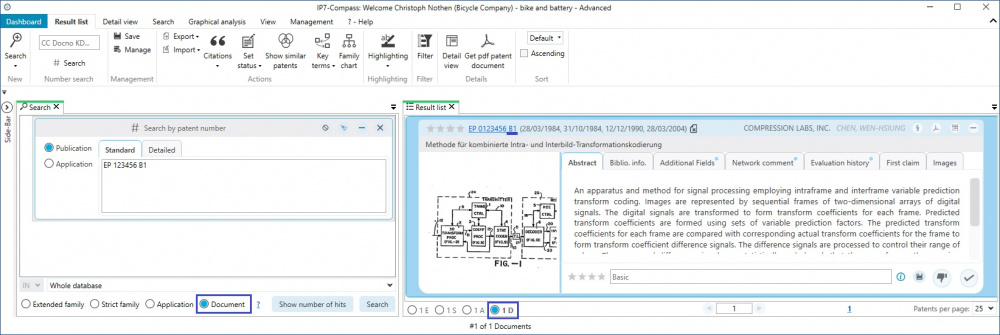
Option: "Application"
The search is performed via application and therefore applications are displayed in the result.
("1 A" - 1 application)
A total of 3 documents are summarized in this application.
("3 D" - 3 documents)
In this example the representative of this application is the A2 document, since the setting "preferred document" - first publication is selected.
Option: families (in this example "Strict family")
The setting "preferred document" is set to first publication.
The search is carried out using strict families and therefore strict families are displayed in the result.
("1 S" - 1 strict family)
The representative of this strict family in this example is again the EP A2 document.
In the "Preferred Country" setting, EP is placed in front of the CA entry.
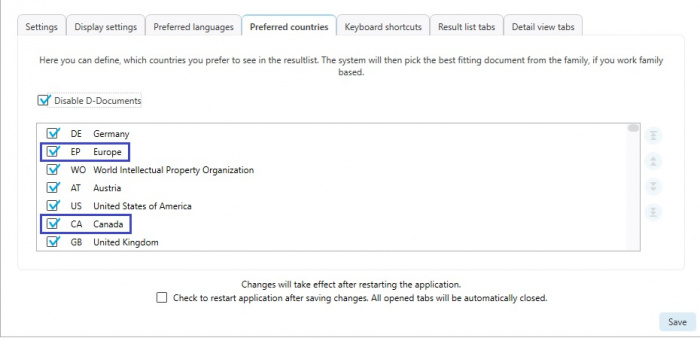
Another example of strict family
This time the setting "preferred document" is set to grant.
The search is again carried out using strict families and therefore strict families are displayed in the result.
("1 S" - 1 strict family)
The representative of this strict family in this example is the EP B1 document.
Step 1 - light blue: The living grants from the strict family are identified.
Step 2 - dark blue: The preferred document is determined from the grants based on the "Preferred Country" setting.
The DE B4 document will not be considered because it is already "dead".
Status of a patent
The following statuses are available (with increasing weighting):
- None (unread)
- not relevant (read)
- OK (read)
The status "not relevant" has a higher weighting than "None" and "OK" has the highest weighting.
All documents initially have the status "None".
In the result list the current status of a document is displayed to the right of the patent number in the result list.
If the status is "None", this field is left blank.
The 3 buttons for the allocation of the status, display the status of the currently selected document.
Example
As long as D - Documents is selected as a basis, all statuses can be displayed:
When changing to A - Application:
Now the highest status ("OK") is displayed next to the patent number.
The status "not relevant" is displayed during the status allocation, as the status of the representative is shown here.
The B-Document has the status "not relevant" and the B-Document is shown as the representative.
Select results
In the result list it is possible to select specific patents for the Word/Excel export.
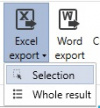
The selection supports the features of the Windows-Explorer:
With the shortcut Ctrl+A, all patents of the displayed page are selected.
Holding down the Shift-key and mouse click selects specific areas of patents.
Holding down the Ctrl-key and mouse click selects multiple specific patents.
Here, it is important that the mouse click takes place in the following areas:
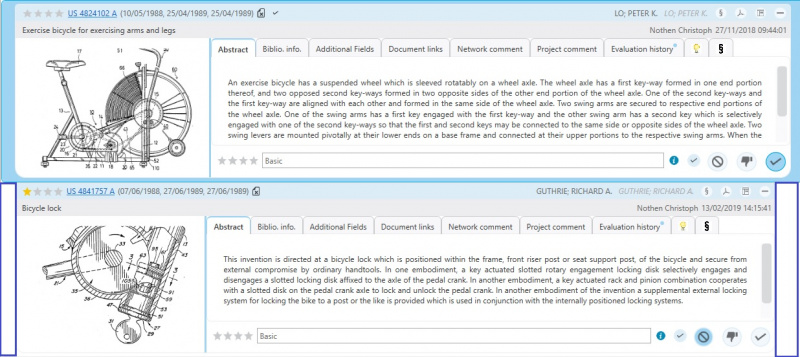
Obviously, it is also possible to select the entire result for the Excel export.
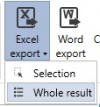
Save/open/manage
Depending on which unit/basis is selected in the current result, the result list is also saved with this setting.
The number of results also corresponds to the selected basis.
Publish result lists
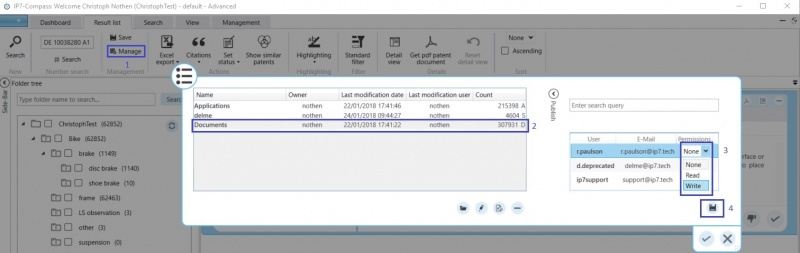
Saved result lists can be shared with other users:
1 Open result lists
2 Select result list
3 Select user and assign permission in the drop down field
4 Click the Save button