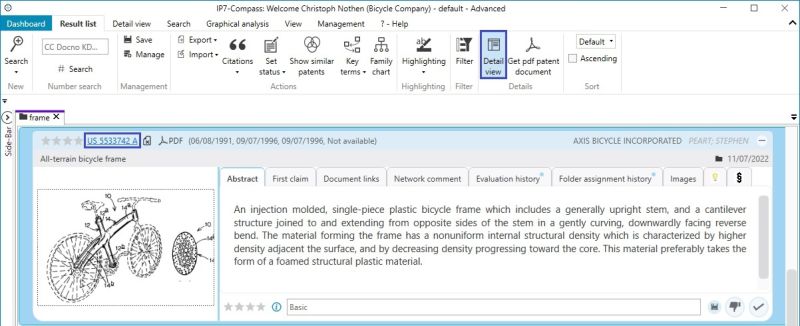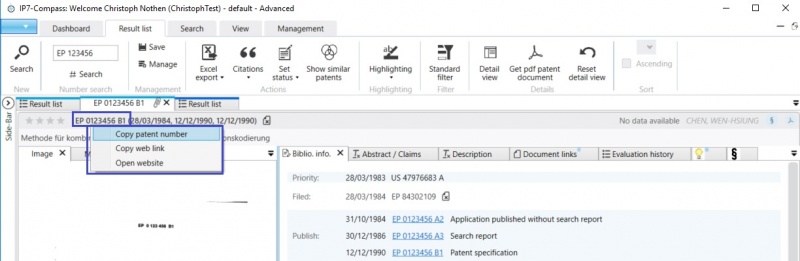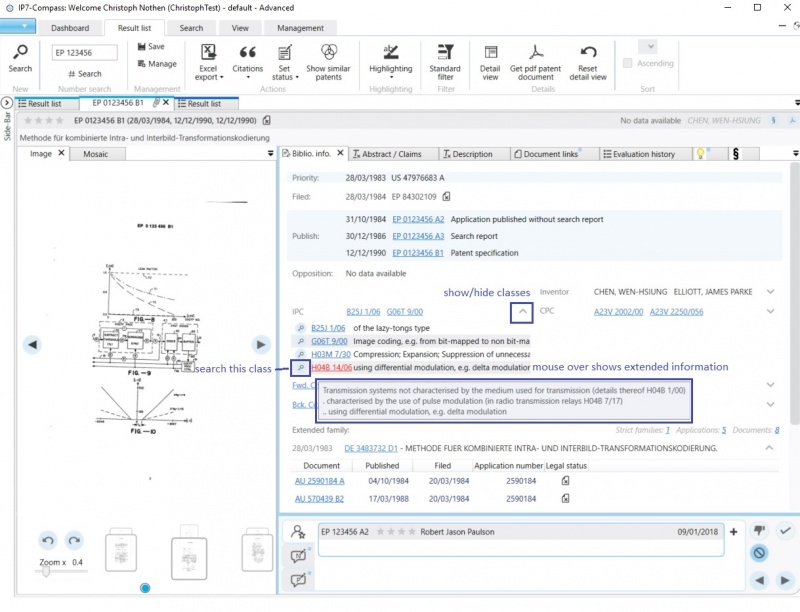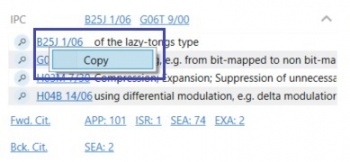EN:Detail View: Difference between revisions
No edit summary |
No edit summary |
||
| (13 intermediate revisions by 2 users not shown) | |||
| Line 4: | Line 4: | ||
[[File:DetailViewOpen.jpg|800px]] | [[File:DetailViewOpen.jpg|800px]] | ||
[[File:DetailView.jpg|right| | <br /> | ||
[[File:DetailView.jpg|right|700px]] | |||
Detail view is linked by default to the specific [[EN:Result List|result list]].<br /> | Detail view is linked by default to the specific [[EN:Result List|result list]].<br /> | ||
The paper clip symbol shows that the detail view is linked to a result list.<br /> | The paper clip symbol shows that the detail view is linked to a result list.<br /> | ||
By clicking on the symbol, detail view will | By clicking on the symbol, detail view will be undocked from the result list and stay as an individual window.<br /> | ||
The following information about the selected patent are displayed in detail view:<br /> | The following information about the selected patent are displayed in detail view:<br /> | ||
| Line 19: | Line 20: | ||
*Applicant | *Applicant | ||
*Inventor | *Inventor | ||
*IPC/CPC-Classes | *IPC/CPC-Classes as well as CPC-Sets | ||
*Citations | *Citations [https://worldwide.espacenet.com/patent/help/citationorigin (Explanations about the abbreviations)] | ||
*[[EN:Data Content|Extended patent family]] | *[[EN:Data Content|Extended patent family]] | ||
*Legal status | *[[EN:Legal_Status_Data|Legal status]] | ||
*Full texts(Abstract, Claims, Description) | *Full texts(Abstract, Claims, Description) | ||
*PDF | *PDF | ||
*[[EN:Document link|Document link]] | *[[EN:Document link|Document link]] | ||
*Evaluation history | *Evaluation history | ||
*[[EN:Folders#History|Folder assignment history]] | |||
*Patent status | *Patent status | ||
*the most | *[[EN:Evaluation#Read_evaluations|the most relevant evaluation]] | ||
*Project/Network comment | *Project/Network comment | ||
*[[EN:DetailView_AI|AI]] | |||
<br /> | |||
All tabs within the detail view can be [[EN:User_Interface_Arrangement|arranged]] individually.<br /> | |||
The created layouts can be saved and reopened later.<br /> | |||
[[File:DetailViewLayout.jpg|650px|]] | |||
<br /> | |||
<br /> | |||
Once the patent’s status ("not relevant", "OK") is set/ changed the following patent in the result list is automatically selected and displayed in detail view.<br /> | Once the patent’s status ("not relevant", "OK") is set/ changed the following patent in the result list is automatically selected and displayed in detail view.<br /> | ||
This way a result list can be processed step by step.<br /> | This way a result list can be processed step by step.<br /> | ||
<br /> | |||
<br /> | |||
The patent number in detail view can be copied via right click.<br /> | The patent number in detail view can be copied via right click.<br /> | ||
[[File:DetailViewCopyNo.jpg|800px]] | [[File:DetailViewCopyNo.jpg|800px]] | ||
<br /> | |||
<br /> | |||
In detail view, the respective IPC/CPC classes can be displayed including the class description.<br /> | In detail view, the respective IPC/CPC classes can be displayed including the class description.<br /> | ||
[[File:DetailViewIPC.jpg|800px]] | [[File:DetailViewIPC.jpg|800px]] | ||
<br /> | |||
The class can be copied via right click.<br /> | The class can be copied via right click.<br /> | ||
[[File:DetailViewCopyIPC.jpg|350px]] | [[File:DetailViewCopyIPC.jpg|350px]] | ||
[[Category:Windows | [[Category:Windows client|D]] | ||
Latest revision as of 12:25, 15 September 2025
Detail view displays additional information for the selected patent.
There are 2 options to open detail view.
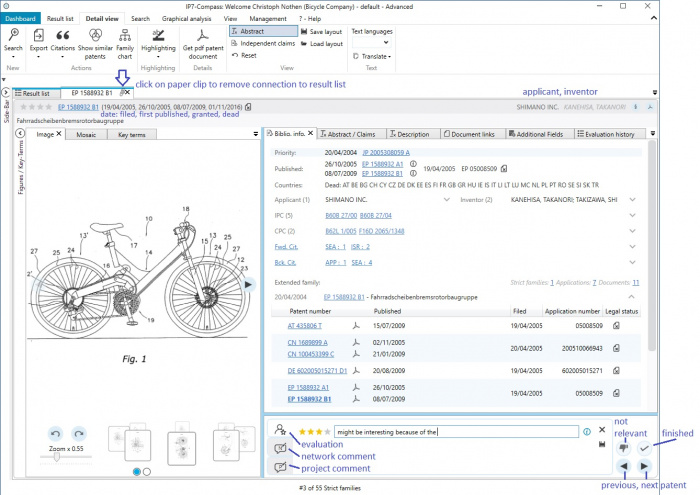
Detail view is linked by default to the specific result list.
The paper clip symbol shows that the detail view is linked to a result list.
By clicking on the symbol, detail view will be undocked from the result list and stay as an individual window.
The following information about the selected patent are displayed in detail view:
(provided this data is available)
- Priority
- Application
- Publication
- Opposition period
- Applicant
- Inventor
- IPC/CPC-Classes as well as CPC-Sets
- Citations (Explanations about the abbreviations)
- Extended patent family
- Legal status
- Full texts(Abstract, Claims, Description)
- Document link
- Evaluation history
- Folder assignment history
- Patent status
- the most relevant evaluation
- Project/Network comment
- AI
All tabs within the detail view can be arranged individually.
The created layouts can be saved and reopened later.

Once the patent’s status ("not relevant", "OK") is set/ changed the following patent in the result list is automatically selected and displayed in detail view.
This way a result list can be processed step by step.
The patent number in detail view can be copied via right click.
In detail view, the respective IPC/CPC classes can be displayed including the class description.
The class can be copied via right click.