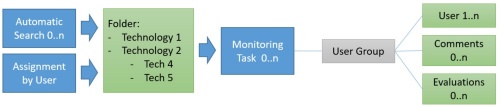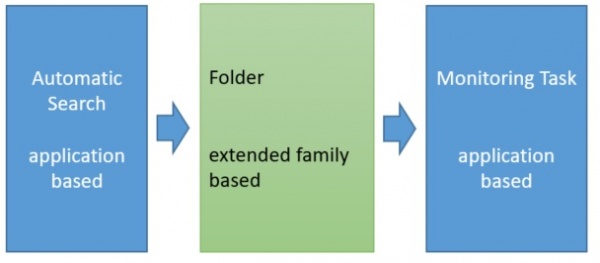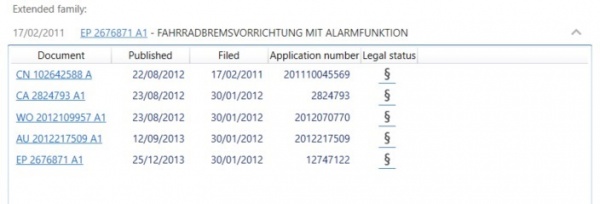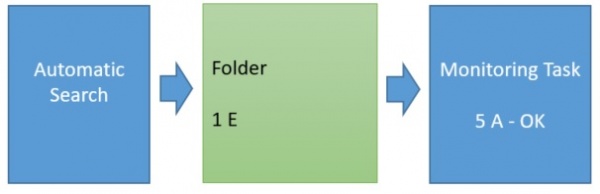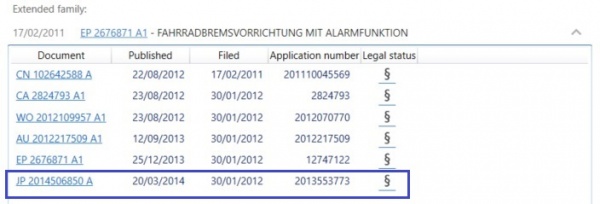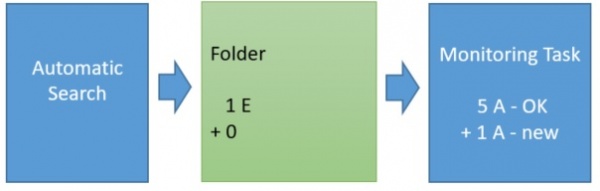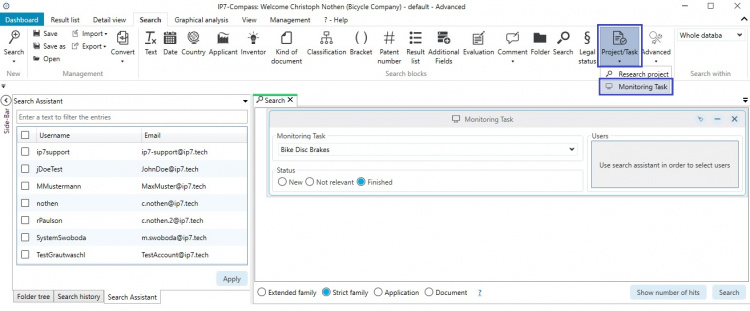EN:Monitoring Task: Difference between revisions
No edit summary |
|||
| (11 intermediate revisions by 2 users not shown) | |||
| Line 1: | Line 1: | ||
Monitoring tasks and [[EN:Automatic Searches|automatic searches]] enable the automation of specific internal processes. <br/> | Monitoring tasks and [[EN:Automatic Searches|automatic searches]] enable the automation of specific internal processes. <br/> | ||
This way it is possible to display your own workflow with the IP7 Compass. <br /> | |||
== General== | |||
If a patent fulfills certain requirements, it can be added to a monitoring task.<br/> | If a patent fulfills certain requirements, it can be added to a monitoring task.<br/> | ||
A specific group of users is tasked to process these patents, e.g. evaluate the patents.<br/> | A specific group of users is tasked to process these patents, e.g. evaluate the patents.<br/> | ||
Critically evaluated patents can be further processed and transferred to another monitoring task. <br/> | Critically evaluated patents can be further processed and transferred to another monitoring task. <br/> | ||
In this step the user group can decide whether these patents should be included in a [[EN: | In this step the user group can decide e.g. whether these patents should be included in a [[EN:Observation (Legal_Status_Monitoring)|observation]] (legal status monitoring).<br/> | ||
[[File:MonitoringSimple.jpg|right|400px]] | [[File:MonitoringSimple.jpg|right|400px]] | ||
The monitoring task | The monitoring task "observes" a [[EN:Folders|folder]] regarding new patents.<br /> | ||
New patents can be added to a folder via an [[EN:Automatic Searches|automatic search]] or by manually assigning them to a folder.<br /> | New patents can be added to a folder via an [[EN:Automatic Searches|automatic search]] or by manually assigning them to a folder.<br /> | ||
Additionally it is also possible that the monitoring shows new patents | Additionally it is also possible that the monitoring shows new patents without them previously having been assigned.<br /> | ||
One reason could be that new family members were added to the patent family.<br /> | One reason could be that new family members were added to the patent family.<br /> | ||
Once patents are included in the monitoring task, they receive the status "New | Once patents are included in the monitoring task, they receive the status "New".<br /> | ||
Users can then set the status to "not relevant" or " | Users can then set the status to "not relevant" or "finished".<br /> | ||
This status only refers to the current monitoring task.<br /> | This status only refers to the current monitoring task.<br /> | ||
Therefore the same patent can have a different status in a different monitoring task or [[EN:Projects|project]]<br /> | Therefore the same patent can have a different status in a different monitoring task or [[EN:Projects|project]]<br /> | ||
Once the status "not relevant" or " | Once the status "not relevant" or "finished" is assigned, the patent is not considered "New" in the monitoring.<br /> | ||
The patent is the considered "processed".<br /> | The patent is the considered "processed".<br /> | ||
| Line 24: | Line 28: | ||
[[File:MonitoringExtended.jpg|500px]] | [[File:MonitoringExtended.jpg|500px]] | ||
The monitoring task always has a [[EN:Data | The monitoring task always has a [[EN:Data Content|basis]], which can be selected when setting up the task.<br /> | ||
(Document, application, strict family or extended family)<br /> | (Document, application, strict family or extended family)<br /> | ||
The basis of the monitoring task can differ from the basis of the folder and the automatic searches.<br /> | The basis of the monitoring task can differ from the basis of the folder and the automatic searches.<br /> | ||
| Line 43: | Line 47: | ||
[[File:Family-1.jpg|600px]] | [[File:Family-1.jpg|600px]] | ||
Additionally the 5 applications of the family were previously assigned the status | Additionally the 5 applications of the family were previously assigned the status "finished" in the monitoring task.<br /> | ||
In summary the following starting situation: <br /> | In summary the following starting situation: <br /> | ||
| Line 50: | Line 54: | ||
The folder contains the extended family and the monitoring tasks contains all 5 applications of the family.<br /> | The folder contains the extended family and the monitoring tasks contains all 5 applications of the family.<br /> | ||
All 5 applications have the status " | All 5 applications have the status "finished".<br /> | ||
With the weekly database update a change is now made. <br /> | With the weekly database update a change is now made. <br /> | ||
| Line 65: | Line 69: | ||
This means that this process is not affected by the automatic search finding the new application or not. <br /> | This means that this process is not affected by the automatic search finding the new application or not. <br /> | ||
The monitoring tasks relates to the folder, the folder contains the family, the family | The monitoring tasks relates to the folder, the folder contains the family, the family "grows" with a new application. Therefore the new application is added to the monitoring task.<br /> | ||
| Line 72: | Line 76: | ||
Automatic E-Mail notifications can be activated for monitoring tasks.<br /> | Automatic E-Mail notifications can be activated for monitoring tasks.<br /> | ||
All users who are assigned to a monitoring task are automatically notified about | All users who are assigned to a monitoring task are automatically notified about "new" patents.<br /> | ||
The following intervals of notifications are available:<br /> | The following intervals of notifications are available:<br /> | ||
*daily | *daily | ||
| Line 86: | Line 90: | ||
If the daily interval is set and patents are not processed (status set) then an E-Mail is sent every day. <br /> | If the daily interval is set and patents are not processed (status set) then an E-Mail is sent every day. <br /> | ||
This process does not depend on new patents being added to the monitoring.<br /> | This process does not depend on new patents being added to the monitoring.<br /> | ||
As long as „old“ patents keep the | As long as „old“ patents keep the "New" status, the E-Mail is sent.<br /> | ||
== Search for status == | |||
It is possible to search for the [[EN:Result_List#Status_of_a_patent|status]] of a patent within a selected monitoring task. <br /> | |||
[[File:MonTaskSearch.jpg|750px]] | |||
This way you can, for example, search for all patents with the status “not relevant”. <br /> | |||
The search can subsequently be set up as an [[EN:Automatic_Searches|automatic search]] and used to fill a selected folder. <br /> | |||
[[Category:Windows | [[Category:Windows client|M]] | ||
[[Category:web application|M]] | [[Category:web application|M]] | ||
Latest revision as of 12:04, 20 July 2021
Monitoring tasks and automatic searches enable the automation of specific internal processes.
This way it is possible to display your own workflow with the IP7 Compass.
General
If a patent fulfills certain requirements, it can be added to a monitoring task.
A specific group of users is tasked to process these patents, e.g. evaluate the patents.
Critically evaluated patents can be further processed and transferred to another monitoring task.
In this step the user group can decide e.g. whether these patents should be included in a observation (legal status monitoring).
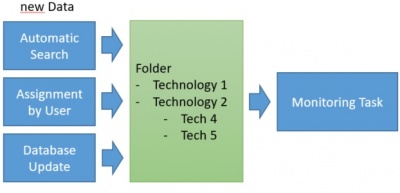
The monitoring task "observes" a folder regarding new patents.
New patents can be added to a folder via an automatic search or by manually assigning them to a folder.
Additionally it is also possible that the monitoring shows new patents without them previously having been assigned.
One reason could be that new family members were added to the patent family.
Once patents are included in the monitoring task, they receive the status "New".
Users can then set the status to "not relevant" or "finished".
This status only refers to the current monitoring task.
Therefore the same patent can have a different status in a different monitoring task or project
Once the status "not relevant" or "finished" is assigned, the patent is not considered "New" in the monitoring.
The patent is the considered "processed".
A monitoring task always has to be linked to a group of users.
All users in this group are able to access the monitoring and are able to edit new patents and set a new status.
Evaluations and comments can be assigned to the monitoring tasks.
The monitoring task always has a basis, which can be selected when setting up the task.
(Document, application, strict family or extended family)
The basis of the monitoring task can differ from the basis of the folder and the automatic searches.
Example
The following set up (basis) was used creating the single steps:
- automatic search - application
- folder – extended family
- monitoring task - application
It is assumed that the following patent family with 5 applications is already assigned to the folder.
Additionally the 5 applications of the family were previously assigned the status "finished" in the monitoring task.
In summary the following starting situation:
The folder contains the extended family and the monitoring tasks contains all 5 applications of the family.
All 5 applications have the status "finished".
With the weekly database update a change is now made.
The family is added a further application. A JP-Patent was added:
Now the following will happen:
As the folder only contains the extended family, the addition of the application will not change the amount of families in the folder (as the family is already assigned to the folder).
However, in the monitoring task the amount of applications increases and respectively the JP-Patent is displayed with the status „New“.
This means that this process is not affected by the automatic search finding the new application or not.
The monitoring tasks relates to the folder, the folder contains the family, the family "grows" with a new application. Therefore the new application is added to the monitoring task.
E-Mail Notifications
Automatic E-Mail notifications can be activated for monitoring tasks.
All users who are assigned to a monitoring task are automatically notified about "new" patents.
The following intervals of notifications are available:
- daily
- weekly
- monthly
Example
If the weekly interval is selected, the E-Mail is not always sent on the same day of the week.
The E-Mail is only sent when new patents are contained in the monitoring and no E-Mail was sent during the last 7 days.
This means that it is possible that no E-Mail is sent over a period of several weeks, as no new patents were added to the monitoring.
From the day an E-Mail was sent, you will not receive a new E-Mail for another week until new patents are available in the monitoring.
If the daily interval is set and patents are not processed (status set) then an E-Mail is sent every day.
This process does not depend on new patents being added to the monitoring.
As long as „old“ patents keep the "New" status, the E-Mail is sent.
Search for status
It is possible to search for the status of a patent within a selected monitoring task.
This way you can, for example, search for all patents with the status “not relevant”.
The search can subsequently be set up as an automatic search and used to fill a selected folder.