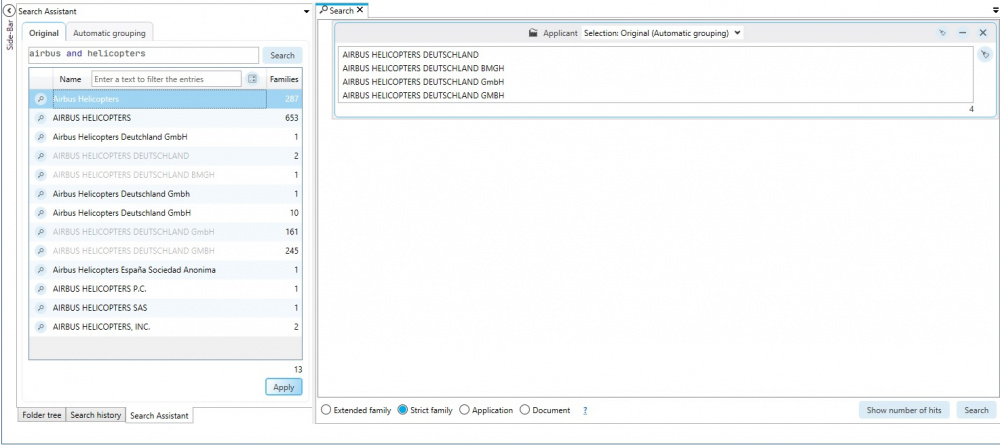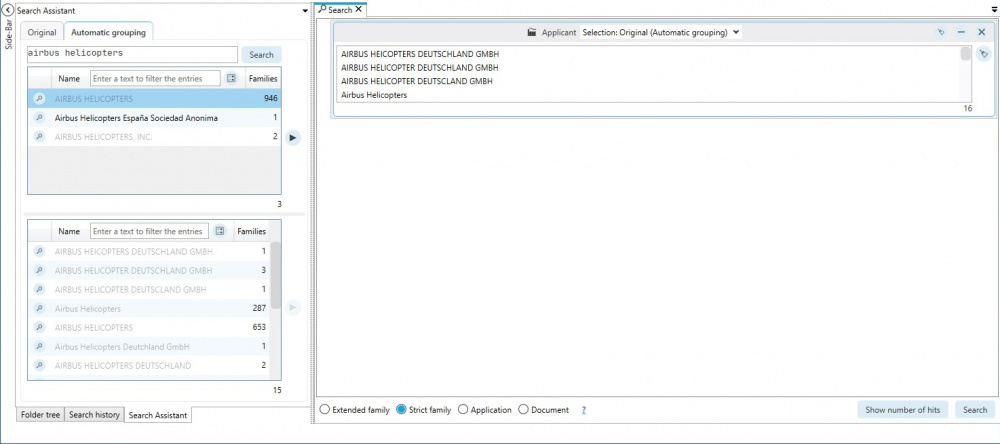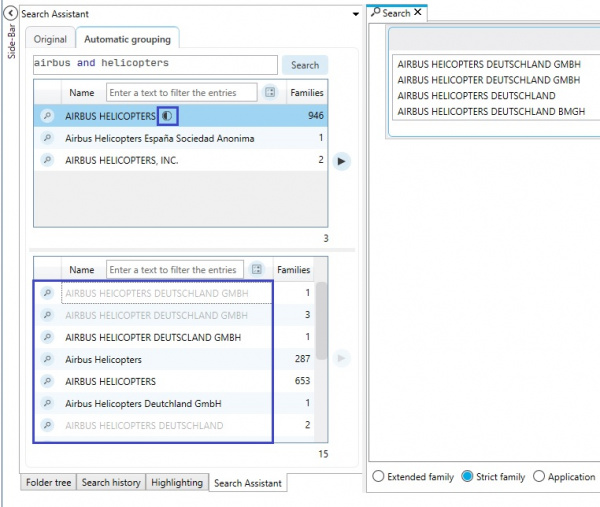EN:Applicant: Difference between revisions
Tag: Rollback |
|||
| (3 intermediate revisions by the same user not shown) | |||
| Line 1: | Line 1: | ||
With the applicant search, searches for companies can be carried out or existing searches can be limited to specific companies.<br /> | |||
Automatic competitor monitoring can also be created using the applicant search.<br /> | |||
[[File:SearchAppMenu.jpg|650]] | |||
There are basically 2 ways to search for applicants in the applicant search block: <br /> | |||
1, '''Query''' - The applicants can be typed in and searched for directly as text/query. <br /> | |||
2, '''Selection''' - With the help of the search assistant, the applicant can be searched for and then the desired spellings can be selected from a list. <br /> | |||
[[File: | [[File:SearchAppDropDown.jpg|800px]] | ||
There are different [[EN:Applicant#Options|Options]] for both possibilities.<br /> | |||
== | == Query == | ||
The applicants can be typed in and searched for directly as text/query.<br /> | |||
Here, as in the text search, Boolean logic and truncation can be used.<br /> | |||
'''Example''' | |||
[[File:SearchAppQuery.jpg|700px]] | |||
Will find all patents that contain '''both''' terms in '''one''' applicant's name. | |||
== Selection == | |||
As soon as selection is selected, the applicant name can be searched for using the search assistant.<br /> | |||
The desired applicant names can then be included in the search. (Apply) <br /> | |||
[[File:SearchAppOrgGrpSel.jpg|1000px]] | |||
This process is the same for all selectable options except automatic applicant grouping. <br /> | |||
If the "Selection: Original (Automatic grouping)" option is selected, automatic applicant grouping can be used in the search assistant ("Automatic grouping"). <br /> | |||
[[File:SearchAppAutoGrpSel.jpg|1000px]] | |||
Automatic groups can be searched for in the upper search field.<br /> | |||
If you click on a group in the upper list, all spellings of this group are displayed in the lower list. <br /> | |||
Both lists can be filtered and entries can be included in the search from both lists. <br /> | |||
(Right Arrow - Button) <br /> | |||
If an entry from the list above is included in the search, all spellings of this group are automatically included in the search. <br /> | |||
< | If only selected spellings are taken from a group using the lower list, a half-filled circle is displayed in the corresponding group in the upper list. This means that only parts of this group are used in the search. <br /> | ||
[[File:SearchAppAutoGrpSelPartly.jpg|600px]] | |||
== Options == | == Options == | ||
| Line 38: | Line 59: | ||
Search for the patent’s [[EN:Owner|owner]].<br/> | Search for the patent’s [[EN:Owner|owner]].<br/> | ||
In case a patent is sold to a new owner, the applicant’s name remains the same. <br/> | In case a patent is sold to a new owner, the applicant’s name remains the same. <br/> | ||
Therefore it is possible to search for the patent’s | Therefore it is possible to search for the patent’s owner by using the “Owner” feature. <br/> | ||
The information regarding the owner are extracted from the INPADOC database (Legal status data of the European Patent Office). <br/> | The information regarding the owner are extracted from the INPADOC database (Legal status data of the European Patent Office). <br/> | ||
If no corresponding information is available, the "Owner" corresponds to the original applicant name. <br/> | |||
=== EPO Standard === | === EPO Standard === | ||
| Line 47: | Line 69: | ||
=== Original === | === Original === | ||
Search for „non-standardised“ names, as entered by the applicant in the request for grant. | Search for „non-standardised“ names, as entered by the applicant in the request for grant. | ||
=== Non Latin === | |||
Search for non-Latin applicant names.<br/> | |||
For example, Asian applicant names can be searched with this option.<br/> | |||
[[File:NoneLatinQuery.jpg|600px]] | |||
Currently, the following countries/languages are available for this:<br> | |||
* China | |||
* Taiwan | |||
* Japan | |||
[[Category:Windows client|A]] | [[Category:Windows client|A]] | ||
Latest revision as of 11:19, 1 December 2022
With the applicant search, searches for companies can be carried out or existing searches can be limited to specific companies.
Automatic competitor monitoring can also be created using the applicant search.
There are basically 2 ways to search for applicants in the applicant search block:
1, Query - The applicants can be typed in and searched for directly as text/query.
2, Selection - With the help of the search assistant, the applicant can be searched for and then the desired spellings can be selected from a list.
There are different Options for both possibilities.
Query
The applicants can be typed in and searched for directly as text/query.
Here, as in the text search, Boolean logic and truncation can be used.
Example
Will find all patents that contain both terms in one applicant's name.
Selection
As soon as selection is selected, the applicant name can be searched for using the search assistant.
The desired applicant names can then be included in the search. (Apply)
This process is the same for all selectable options except automatic applicant grouping.
If the "Selection: Original (Automatic grouping)" option is selected, automatic applicant grouping can be used in the search assistant ("Automatic grouping").
Automatic groups can be searched for in the upper search field.
If you click on a group in the upper list, all spellings of this group are displayed in the lower list.
Both lists can be filtered and entries can be included in the search from both lists.
(Right Arrow - Button)
If an entry from the list above is included in the search, all spellings of this group are automatically included in the search.
If only selected spellings are taken from a group using the lower list, a half-filled circle is displayed in the corresponding group in the upper list. This means that only parts of this group are used in the search.
Options
Automatic applicant grouping
Search for automatically grouped applicant names.
Manual applicant grouping
Search for created applicant groups.
Owner
Search for the patent’s owner.
In case a patent is sold to a new owner, the applicant’s name remains the same.
Therefore it is possible to search for the patent’s owner by using the “Owner” feature.
The information regarding the owner are extracted from the INPADOC database (Legal status data of the European Patent Office).
If no corresponding information is available, the "Owner" corresponds to the original applicant name.
EPO Standard
Search for the standardised name assigned by the EPO.
List of standardised names assigned by the EPO see "List of standardised applicant names".
Original
Search for „non-standardised“ names, as entered by the applicant in the request for grant.
Non Latin
Search for non-Latin applicant names.
For example, Asian applicant names can be searched with this option.
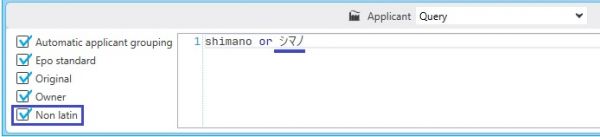
Currently, the following countries/languages are available for this:
- China
- Taiwan
- Japan