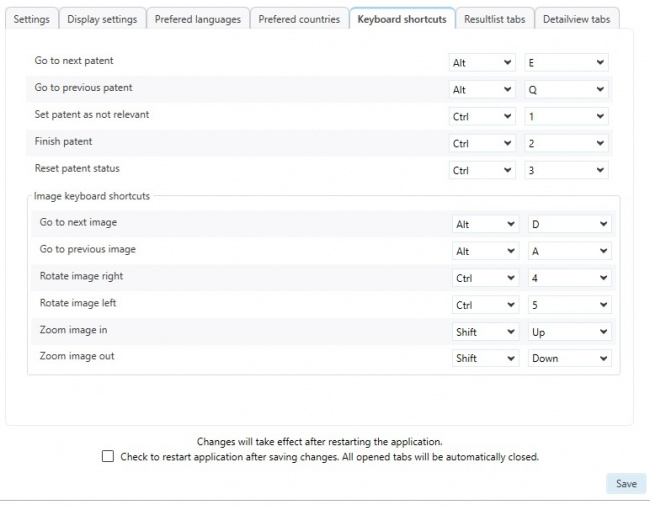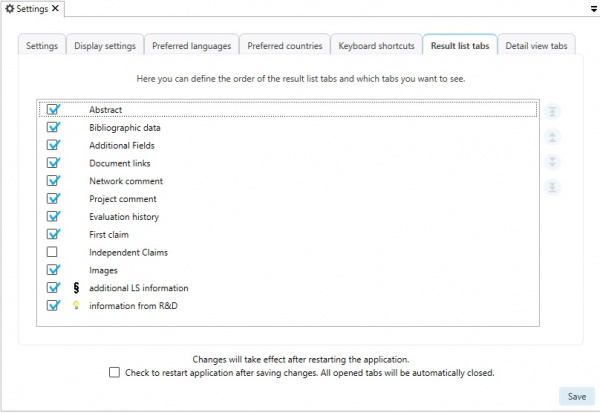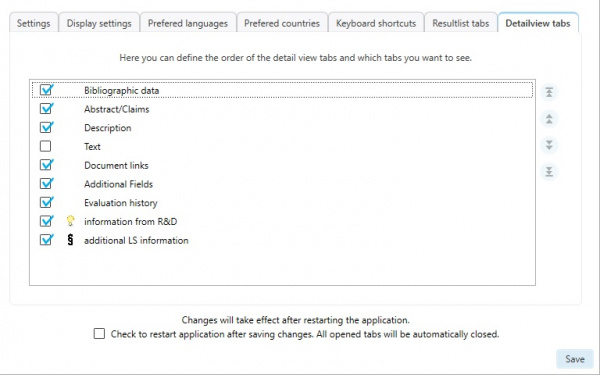EN:Settings: Difference between revisions
| Line 72: | Line 72: | ||
Only the selected entries are considered.<br/> | Only the selected entries are considered.<br/> | ||
[[File:SettingsPrefLng.jpg|650px]] | [[File:SettingsPrefLng.jpg|650px]] | ||
If there are no texts in the selected languages for a document, a corresponding text is searched for. <br/> | |||
In doing so, a text that is as "close" as possible is preferably selected. <br/> | |||
The following order is taken into account: <br/> | |||
* application | |||
* strict family | |||
* extended family | |||
If there is no text in the selected languages, in the documents of the application, the texts of the strict family are searched and then those of the extended family. <br/> | |||
===Preferred countries=== | ===Preferred countries=== | ||
Revision as of 16:07, 30 July 2020
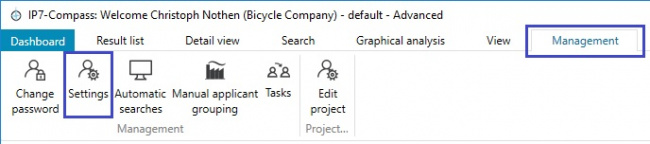
In order to provide the best possible workflow for the daily patent work, the user has the option to adjust the settings of the programme.
Each user is able to adjust their own individual settings.
In the menu item „Administration“ the „Settings“ can be adjusted.
Settings
Some of the changes in the settings require restarting the programme.
Settings/General
In the first tab, general settings can be carried out.
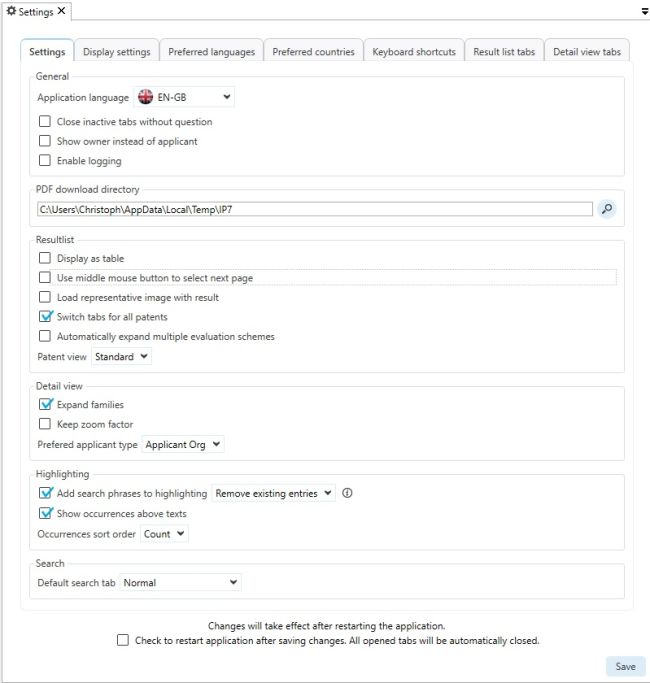
In the first field, the “Application language” can be selected.
Below you can set the file path for the PDF download ("PDF download directory").
This is followed by additional settings, which can be activated/de-activated:
Compact result list
The display of the result list can be simplified using this option.
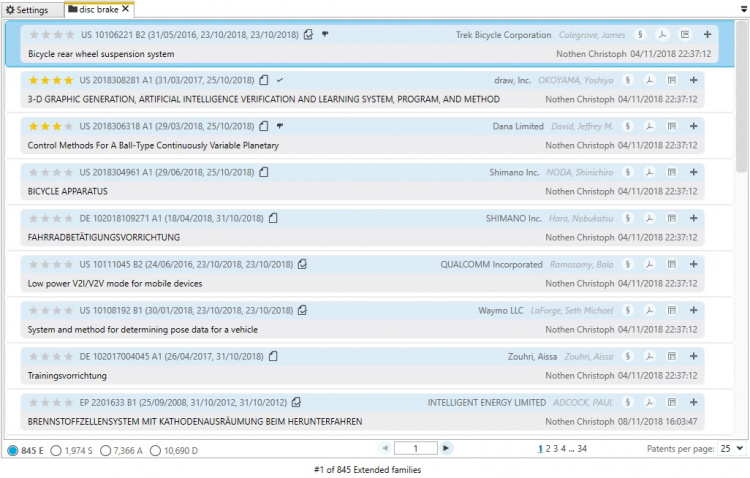
Add search phrases to highlighting
This option is explained here.
Load representative image with result
If you experience problems with the loading of images, select this option.
Use middle mouse button to select next page
The middle mouse button can be used to switch to the next page in the result list.
Expand families in detail view
In detail view the patent family is automatically displayed.
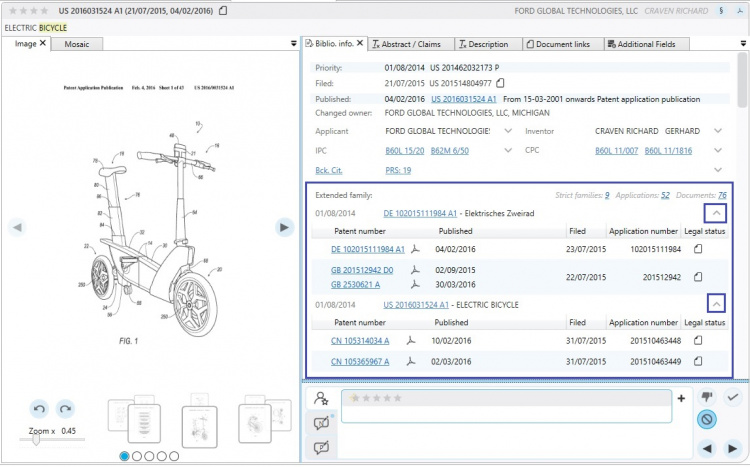
Show highlighting occurrences above text
The number of terms which are contained in highlighting groups is displayed above the texts.
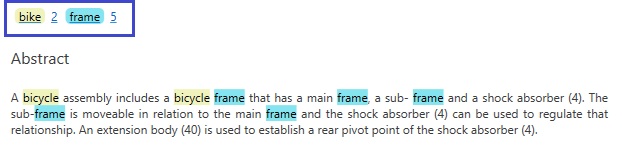
Keep zoom factor in detail view
The programme remembers the zoom factor in detail view.
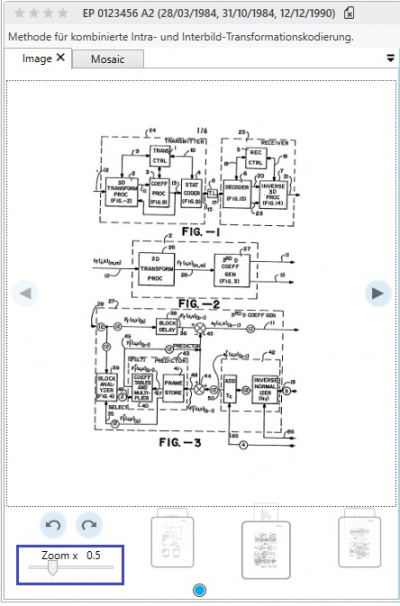
Show owner instead of applicant
Instead of showing the applicant, the patent owner is displayed.

Close inactive tabs without question
When a currently inactive tab is closed, it will close without a confirmation prompt.
Switch tabs for all patents in resultlist
In the result list, the tabs of all patents are changed.
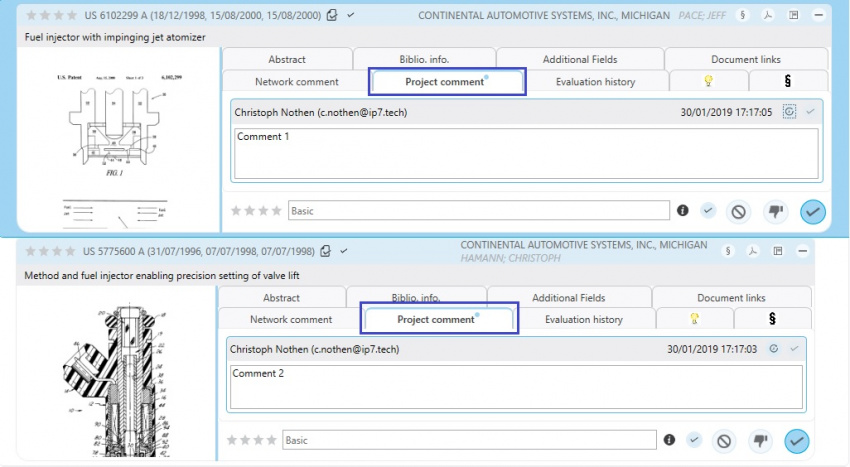
Highlighting occurrences sort order
Here, you can select, in which manner the highlighting groups are sorted.
Sorted alphabetically:
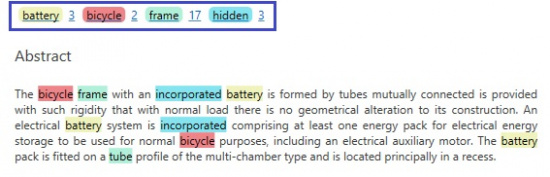
Sorted by amount:
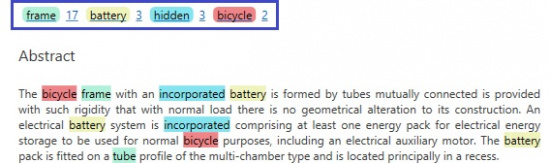
Display settings
Here, you can select the display settings for the result list.
The height of a list icon as well as the text size can be set.

Preferred languages
Patents often contain multiple texts in different languages.
Here, you can select which languages should be preferred when displaying the patent.
Entries can be moved up or down in order to set a priority.
Only the selected entries are considered.
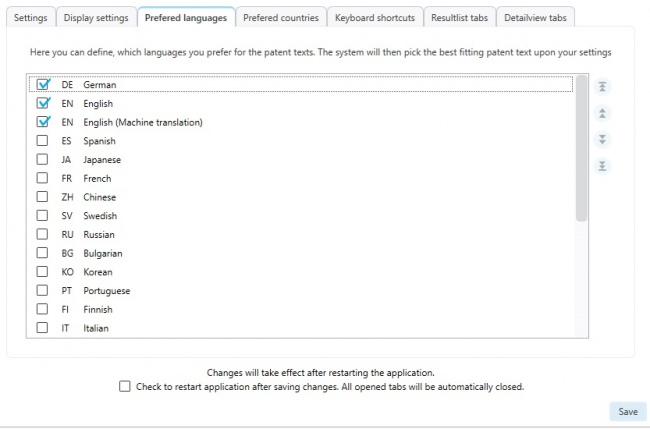
If there are no texts in the selected languages for a document, a corresponding text is searched for.
In doing so, a text that is as "close" as possible is preferably selected.
The following order is taken into account:
- application
- strict family
- extended family
If there is no text in the selected languages, in the documents of the application, the texts of the strict family are searched and then those of the extended family.
Preferred countries
A result list can be grouped in different units.
For example, it is possible to show one patent per patent family.
Which family representative is displayed can be managed in the “Preferred countries“ setting.
Entries can be moved up or down in order to set a priority.
Only the selected entries are considered.
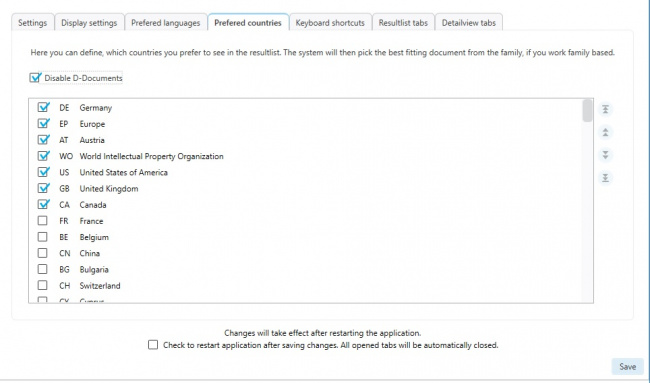
Keyboard shortcuts
Various features can be accessed via keyboard shortcuts.
The respective keyboard shortcuts can be defined individually.
There are, however, keyboard shortcuts which can’t be used.
These include for example shortcuts used by Windows.
Result list tabs
Specific information in the result list can be displayed or hidden.
Additionally the order can be set accordingly.
Detail view tabs
Specific information in detail view can be displayed or hidden.
Additionally the order can be set accordingly.