EN:Automatic Searches
All saved searches can be set up as automatic searches.
Automatic searches are performed regularly and the results are assigned to a specified folder.
When the search is performed, only the newly found results are added to the folder and not the previously found results.
Automatic searches can be used to monitor, for example, technologies or competitors.
Use
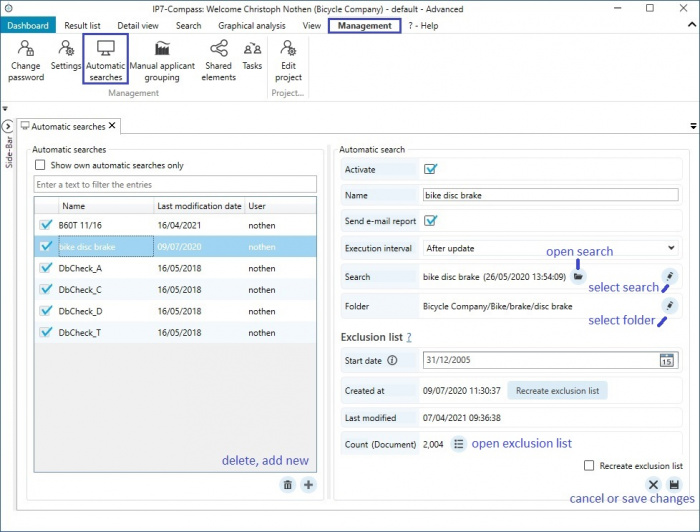
Automatic searches can be set up in the menu item "Management" - "Automatic searches".
In the left list, all automatic searches are displayed. The details of the selected search are displayed in the right list.
A new automatic search can be set up using the Plus-Icon.
The following options need to be set up:
- Activate – specifies whether the automatic search is activated (if the box is not checked, the search will not be performed)
- Name – Name of the automatic search
- Execution interval – specifies at which interval the search is performed
- After update – search is performed after the weekly update (1 per week)
- daily – search is performed every day (this option is only sensible, if the search contains search criteria like evaluations)
- Type – which area of the folder tree is used
- Network – Network folders (can be edited by multiple users)
- Personal – Personal folder (can only be edited by the user)
- Start date – Publication date (from when should the search take effect)
- Search – Name of the saved search which should be performed automatically
- Folder tree – Select the folder in which the results of the automatic search are added to. Multiple folders can be selected.
As soon as all options are entered the automatic search must be saved by clicking the Tick-Icon.
Recognition
Saved searches which are performed as automatic searches are marked with a Monitor-Icon.
