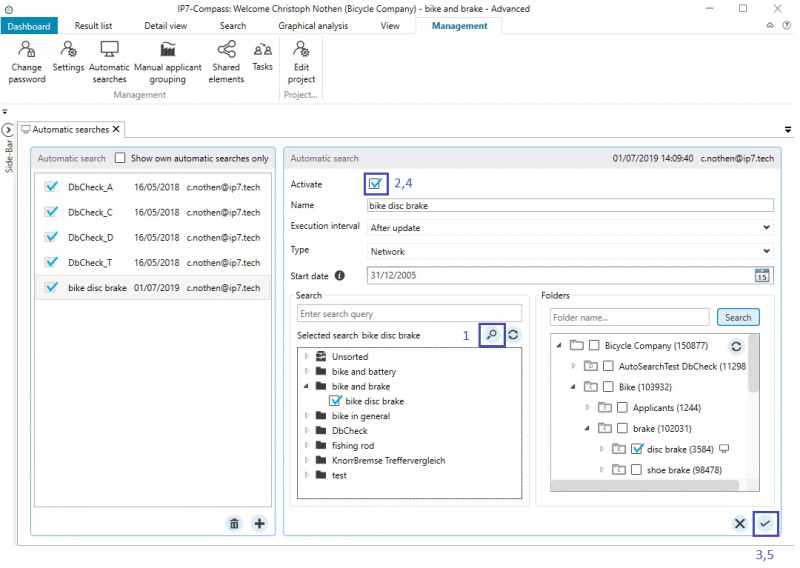EN:Automatic Searches
All saved searches can be set up as automatic searches.
Automatic searches are performed regularly and the results are assigned to a specified folder.
When the search is performed, only the newly found results are added to the folder and not the previously found results.
Automatic searches can be used to monitor, for example, technologies or competitors.
Use
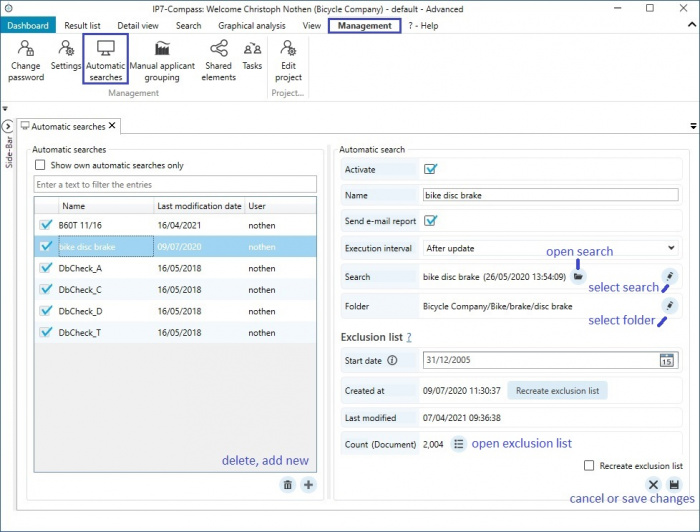
Automatic searches can be set up in the menu item "Management" - "Automatic searches".
In the left list, all automatic searches are displayed. The details of the selected search are displayed in the right list.
A new automatic search can be set up using the Plus-Icon.
The following options need to be set up:
- Activate – specifies whether the automatic search is activated (if the box is not checked, the search will not be performed)
- Name – Name of the automatic search
- Execution interval – specifies at which interval the search is performed
- After update – search is performed after the weekly update (1 per week)
- daily – search is performed every day (this option is only sensible, if the search contains search criteria like evaluations)
- Type – which area of the folder tree is used
- Network – Network folders (can be edited by multiple users)
- Personal – Personal folder (can only be edited by the user)
- Start date – Publication date (from when should the search take effect)
- Search – Name of the saved search which should be performed automatically
- Folder tree – Select the folder in which the results of the automatic search are added to. Multiple folders can be selected.
As soon as all options are entered the automatic search must be saved by clicking the Tick-Icon.
Recognition
Saved searches which are performed as automatic searches are marked with a Monitor-Icon.
Procedure
The automatic search automatically creates a respective result list in the background.
This result list is not visible to the user and is subtracted from the result of the automatic search any time it is carried out.
Subsequently, the new results are added to the result list.
This way only “new” results are found when the search is executed.
When creating an automatic search, the respective result list is created.
The previously created search (Option: "Search") is linked with the set start date (Option: "Start date").
All patents which were published „before“ the start date are searched.
The result is saved as a result list.
From this point, this result list is subtracted and extended whenever the automatic search is executed.
This procedure has a significant advantage compared to a limitation by date (search from/to).
It is often the case that patent data is changed retrospectively.
For example, IPC classes are changed (reclassification) or full texts are available with delay (e.g. translations from Asian texts).
The retrospectively changed patents can be found using the method of the result list.
Example
An area of technology should be monitored.
A search for an IPC class is created.
This search is set up as an automatic search with the „Start date“ 01.01.2010.
At the time of the creation of the search, a patent XY which was classified wrongly and does not contain the searched IPC class. Additionally, the patent was published prior to 01.01.2010.
The result list is created in the background and the patent XY will not be found.
This way the patent XY is not contained in the result list and thus will not be subtracted from the search.
After a while, the patent data changes.
Patent XY is re-classified and now contains the correct IPC class.
The automatic search is executed and will now find this patent.
subsequent changes
If a search profile of an automatic search is changed subsequently the following should be noted:
If the result list is not newly created, all new results are found and added to the folder.
This way all "old" results matching the new search criteria will be found.
If you only want to find the results which should be added "from now on", the result list must be created newly.
After changing and saving the search (search criteria) (1) the box "Activate" (2) needs to be unchecked once.
Then save the automatic search. (3).
Now activate the automatic search (4) and finally save it (5).
This way the programme recognizes a change in the automatic search and newly creates the result list.
Additionally, a new result list is created if the strat date is changed or another search is selected.