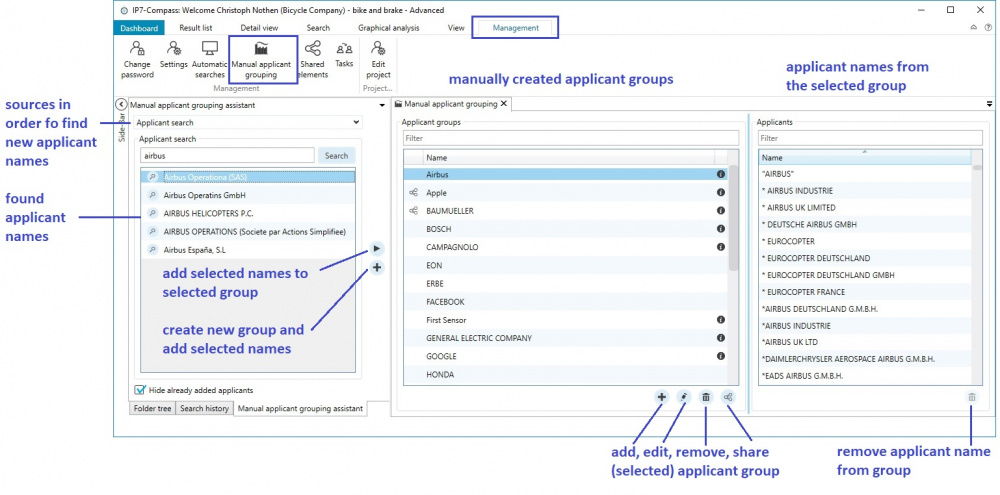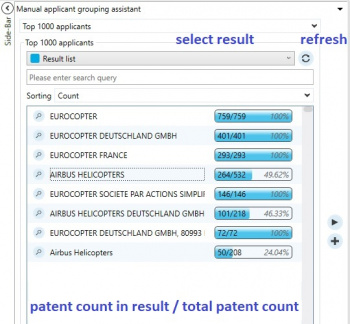EN:Applicant Grouping: Difference between revisions
| Line 16: | Line 16: | ||
In the left list the assistant for the applicant search is available. <br /> | In the left list the assistant for the applicant search is available. <br /> | ||
The middle list displays the applicant groups.<br /> | The middle list displays the applicant groups.<br /> | ||
The "i"-icon shows where the applicant group is already in use. | The "i"-icon shows where the applicant group is already in use. <br /> | ||
The right list displays the applicant names of the selected group. <br /> | The right list displays the applicant names of the selected group. <br /> | ||
Revision as of 13:38, 12 March 2019
It is possible to save different applicants names (company names) in manually created groups and to subsequently re-use them in an Applicant Search
Create applicant groups
There are 2 options to create applicant groups:
- obtain the applicant names directly via a search
- obtain the applicant names via existing result lists
Obtain the applicant names directly via a search
Open the applicant grouping in the menu item "Management" - "Manual applicant grouping"
In this window, 3 lists are displayed:
In the left list the assistant for the applicant search is available.
The middle list displays the applicant groups.
The "i"-icon shows where the applicant group is already in use.
The right list displays the applicant names of the selected group.
New applicant groups can be created by clicking the Plus-Icon located in the middle list.
Existing applicant groups can be edited with the Pencil-Icon, deleted with the Recycle-Bin-Icon and shared with the Share-Icon.
Once a new applicant group is created, it remains empty until applicant names are added.
Applicant names can be searched in the left list and subsequently selected and added to the group using the "Arrow"-Button.
Applicant names are always added to the selected groups.
Using the "Plus"-Button, selected applicant names in the left list are added to a new group.
The newly added applicant names will appear in the right list.
The applicant names in the left list already added to the group will appear greyed out in order to show that they were already added to the currently selected applicant group.
Applicant names can also be added to the group (middle list) or the right list using drag and drop.
If the applicant name is added to the "Plus" - Button below the middle list using drag and drop, the name will be automatically used to create a new applicant group.
Applicant names from the right list can also be moved to a different applicant group using drag and drop. When holding down Ctrl the applicant names are copied instead of moved.
obtain the applicant names via existing results/ result lists
Switch to "Top 1000 applicants"in the left list.
In order to use this feature, an active result currently needs to be open.
The 1000 most frequently occurring applicants in this result list are displayed.
The following information is displayed next to the applicant name:
Number of patents from this applicant name in the result list / number of all patents with this applicant name
Search
The created applicant groups can be included in the search using the applicant search block:
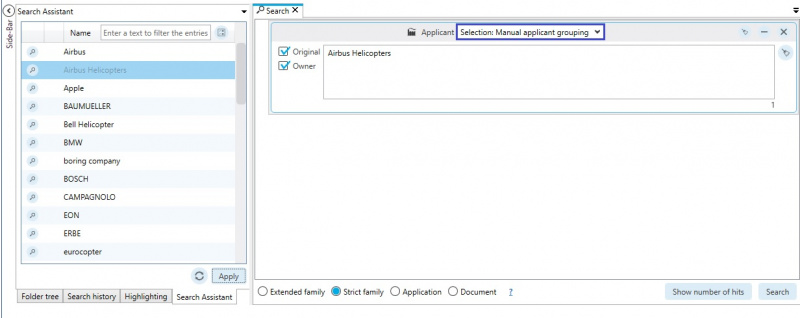
Owner
The owner can be grouped in the same manner as the applicant.
Applicants and owners do not have to be grouped twice.
The grouping is valid for applicants as well as for the owner.
This way, previously created groups can be used and edited if needed.
The search for applicant groups distinguishes between original applicant and owner and both can be searched.

Sharing
Users with an advanced license are able to share their existing applicant groups.
The groups can be shared with all users or with selected users in the network.
The applicant groups are shared with "read" permission only.
A selected applicant group can be shared using the "Share"-Button.
The same "Share"- icon is displayed with the applicant groups shared by the user.
![]()
Users can subscribe to shared applicant groups using the "Shared elements" feature.
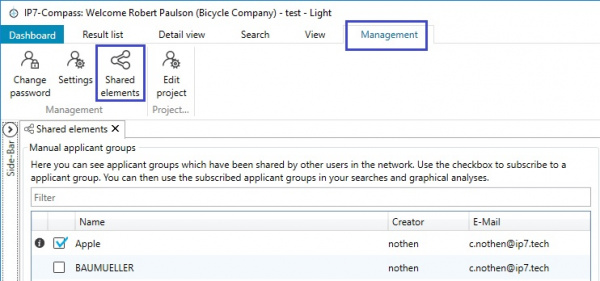
These applicant groups can be used in searches or in graphical analyses.
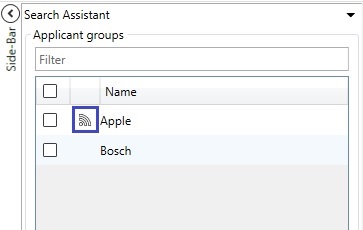
The symbol shows that the applicant group is a subscribed group and not one created by the user.