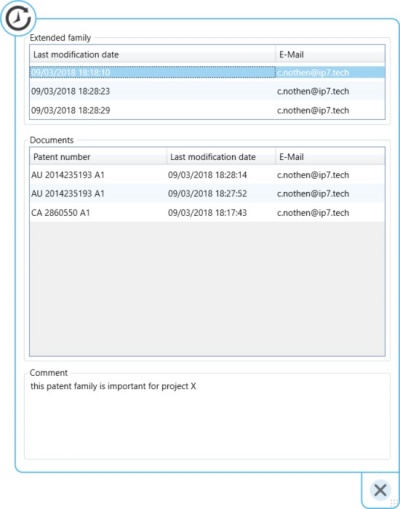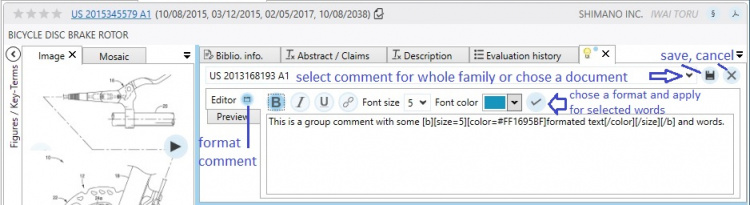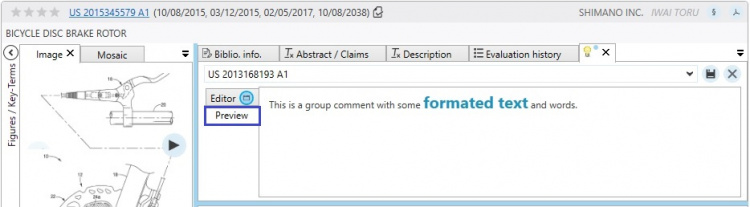EN:Group Comment: Difference between revisions
No edit summary |
No edit summary |
||
| Line 8: | Line 8: | ||
Group comments can be assigned for individual documents and/or for the entire patent family. <br/> | Group comments can be assigned for individual documents and/or for the entire patent family. <br/> | ||
[[File:GroupComment_EditDetailView.jpg|600px]] | [[File:GroupComment_EditDetailView.jpg|600px]] | ||
== Formatting == | |||
When creating/editing group comments, individual words or entire sections of the comment can be formatted.<br/> | |||
The following options are available:<br/> | |||
* Mark bold | |||
* Mark in italic | |||
* Underline | |||
* Add hyperlink | |||
* Change font size | |||
* Set font color | |||
In the editor, click the button to the right of "Editor" to show or hide the formatting options. <br/> | |||
In the first step, the comment should be entered or inserted.<br/> | |||
In the second step, the desired formatting can be set.<br/> | |||
Then the desired text passage in the comment can be selected and with a click on the check button the set formatting is applied for this text passage.<br/> | |||
The formatting can of course also be typed directly by hand as text.<br/> | |||
[[File:GroupCommentFormatAdd.jpg|750px]] | |||
It is possible to switch between "Editor" and "Preview" to check the final result before finally saving the comment with the disk button.<br/> | |||
[[File:GroupCommentFormatAddPreview.jpg|750px]] | |||
== Search == | == Search == | ||
Revision as of 10:37, 6 July 2021
Group comments are used to assign comments within a network under specific aspects.
The group comments are represented by symbols/icons and can be created by users with admin rights.
Utilization
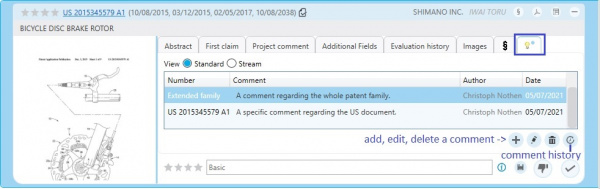
Group comments can be entered in the result list or in detail view.
Once a comment exists a blue dot will be shown.
Group comments can be assigned for individual documents and/or for the entire patent family.
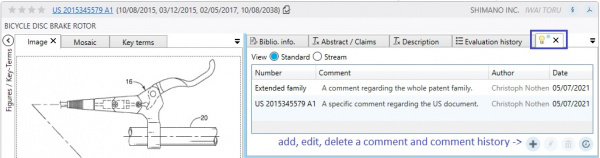
Formatting
When creating/editing group comments, individual words or entire sections of the comment can be formatted.
The following options are available:
- Mark bold
- Mark in italic
- Underline
- Add hyperlink
- Change font size
- Set font color
In the editor, click the button to the right of "Editor" to show or hide the formatting options.
In the first step, the comment should be entered or inserted.
In the second step, the desired formatting can be set.
Then the desired text passage in the comment can be selected and with a click on the check button the set formatting is applied for this text passage.
The formatting can of course also be typed directly by hand as text.
It is possible to switch between "Editor" and "Preview" to check the final result before finally saving the comment with the disk button.
Search
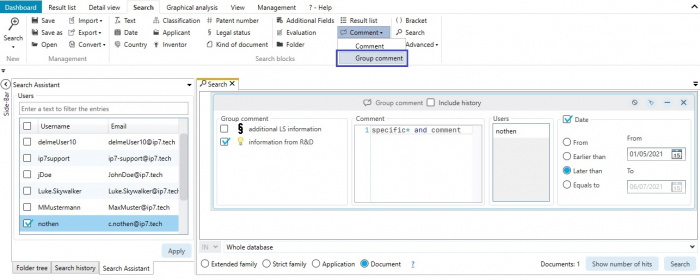
Assigned group comments can be searched using the search block "Comment".
It is possible to search for the comment and also for the creation date/most recent modification of the comment.
Additionally you can search for the creator of the comment/the users who recently edited the specific comment.
Within the comment search, the same logic/syntax can be used as in the text search.
History
Using the history it is possible to monitor any changes in the comments.
Depending on which entry is selected, the respective comment is displayed.