EN:Automatic Searches: Difference between revisions
No edit summary |
|||
| (7 intermediate revisions by 2 users not shown) | |||
| Line 7: | Line 7: | ||
[[File:AutoSearchSetup.jpg|right|700px]] | [[File:AutoSearchSetup.jpg|right|700px]] | ||
Automatic searches can be created in the menu under "Management" - "Automatic searches".<br /> | |||
In the left list all automatic searches are displayed and in the right section the details of the selected automatic search are displayed.<br /> | |||
With the plus icon new automatic searches can be created.<br /> | |||
The following options must then be set:<br /> | |||
*Activate - indicates whether the automatic search is activated (without a check mark, the search will not be executed). | |||
*Name - name of the automatic search | |||
*Send e-mail report - an e-mail report about the new hits will be sent to the owner | |||
*Execution interval - in which interval the search will be executed | |||
**After update - after the weekly update (1 per week) | |||
**daily - every day (this option is useful only if the search includes search criteria such as ratings) | |||
*Search - name of the saved search, which is set as automatic search profile | |||
** the pencil button can be used to select the search profile | |||
*Folder - folder, which will be filled by the automatic search | |||
** the pencil button can be used to select the folder | |||
Exclusion list | |||
*Start date - start date (publication date) for the creation of the exclusion list (see expiration procedure) | |||
When all options are entered, the automatic search must be saved using the disk button.<br /> | |||
When editing an existing automatic search, the "Recreate exclusion list" option can be used to decide whether or not to recreate the exclusion list.<br /> | |||
If, for example, a deactivated automatic is reactivated.<br /> | |||
The "Recreate exclusion list" button can be used to immediately recreate the exclusion list without having to save the automatic search via the disk button. <br /> | |||
The exclusion list itself can be opened via the button next to the number ("Count").<br /> | |||
== Recognition == | == Recognition == | ||
| Line 33: | Line 42: | ||
Saved searches which are performed as automatic searches are marked with a Monitor-Icon.<br /> | Saved searches which are performed as automatic searches are marked with a Monitor-Icon.<br /> | ||
[[File:AutoSearchIcon.jpg| | [[File:AutoSearchIcon.jpg|700px]] | ||
[[Category:Windows client|A]] | [[Category:Windows client|A]] | ||
| Line 39: | Line 48: | ||
== Procedure == | == Procedure == | ||
The automatic search automatically creates | The automatic search automatically creates an associated exclusion list in the background.<br/> | ||
This | This exclusion list is subtracted from the result of the search each time the automatic search is run.<br/> | ||
Afterwards, the new hits of the search are added back to the exclusion list.<br/> | |||
Thus, only new hits are found each time the automatic search is run.<br/> | |||
The new hits are also assigned to the selected folder.<br/> | |||
After an automatic search has been created, the associated exclusion list is created once.<br/> | |||
Thereby the stored search (option: "Search") is linked with the set start date (option: "Start date").<br/> | |||
It is searched for all patents, which were published '''before''' the start date.<br/> | |||
The result is saved as | The result is saved as an exclusion list.<br/> | ||
From this point, this | From this point on, this exclusion list will be subtracted and expanded each time the search is automatically run.<br/> | ||
The start date is therefore only used for the creation or re-creation of the exclusion list triggered manually by the user.<br/> | |||
This | This approach results in a decisive advantage over an approach with a restriction by date (search from/to). | ||
Patent data often undergoes changes after the fact.<br/> | |||
For example, IPC classes are changed (reclassification) or full texts are available | For example, IPC classes are changed (reclassification) or full texts are only available after a delay (e.g. translations for Asian scripts). | ||
The | The patents changed afterwards can be found with the procedure of the exclusion list. | ||
'''Example''' | '''Example''' | ||
| Line 71: | Line 82: | ||
The automatic search is executed and will now find this patent. | The automatic search is executed and will now find this patent. | ||
==subsequent changes== | |||
[[Category:Windows | If a search profile of an automatic search is subsequently changed, the following applies:<br/> | ||
If the exclusion list is not recreated, then all new hits will be found and added to the folder. <br/> | |||
Thus all "old" hits are also found, which correspond to the new search criteria.<br/> | |||
If only the hits are desired which "from now on" new to be added, then the exclusion list must be recreated. <br/> | |||
After the search (search criteria) has been changed and saved, the button "Recreate exclusion list" must be pressed for this.<br/> | |||
[[Category:Windows client|A]] | |||
Latest revision as of 10:07, 8 May 2024
All saved searches can be set up as automatic searches.
Automatic searches are performed regularly and the results are assigned to a specified folder.
When the search is performed, only the newly found results are added to the folder and not the previously found results.
Automatic searches can be used to monitor, for example, technologies or competitors.
Use
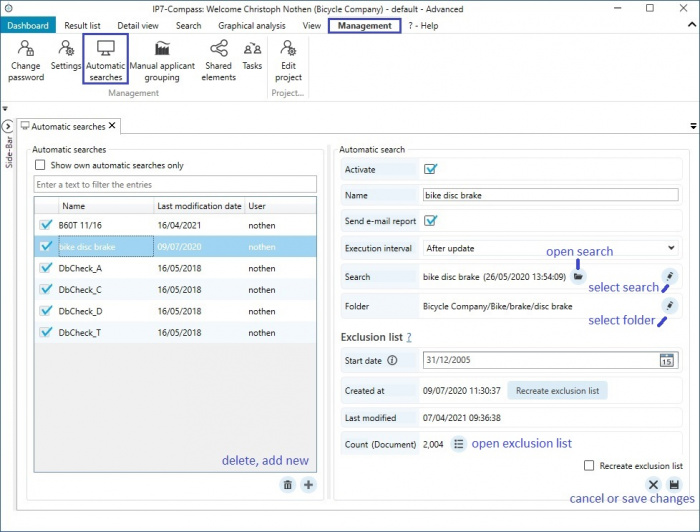
Automatic searches can be created in the menu under "Management" - "Automatic searches".
In the left list all automatic searches are displayed and in the right section the details of the selected automatic search are displayed.
With the plus icon new automatic searches can be created.
The following options must then be set:
- Activate - indicates whether the automatic search is activated (without a check mark, the search will not be executed).
- Name - name of the automatic search
- Send e-mail report - an e-mail report about the new hits will be sent to the owner
- Execution interval - in which interval the search will be executed
- After update - after the weekly update (1 per week)
- daily - every day (this option is useful only if the search includes search criteria such as ratings)
- Search - name of the saved search, which is set as automatic search profile
- the pencil button can be used to select the search profile
- Folder - folder, which will be filled by the automatic search
- the pencil button can be used to select the folder
Exclusion list
- Start date - start date (publication date) for the creation of the exclusion list (see expiration procedure)
When all options are entered, the automatic search must be saved using the disk button.
When editing an existing automatic search, the "Recreate exclusion list" option can be used to decide whether or not to recreate the exclusion list.
If, for example, a deactivated automatic is reactivated.
The "Recreate exclusion list" button can be used to immediately recreate the exclusion list without having to save the automatic search via the disk button.
The exclusion list itself can be opened via the button next to the number ("Count").
Recognition
Saved searches which are performed as automatic searches are marked with a Monitor-Icon.
Procedure
The automatic search automatically creates an associated exclusion list in the background.
This exclusion list is subtracted from the result of the search each time the automatic search is run.
Afterwards, the new hits of the search are added back to the exclusion list.
Thus, only new hits are found each time the automatic search is run.
The new hits are also assigned to the selected folder.
After an automatic search has been created, the associated exclusion list is created once.
Thereby the stored search (option: "Search") is linked with the set start date (option: "Start date").
It is searched for all patents, which were published before the start date.
The result is saved as an exclusion list.
From this point on, this exclusion list will be subtracted and expanded each time the search is automatically run.
The start date is therefore only used for the creation or re-creation of the exclusion list triggered manually by the user.
This approach results in a decisive advantage over an approach with a restriction by date (search from/to).
Patent data often undergoes changes after the fact.
For example, IPC classes are changed (reclassification) or full texts are only available after a delay (e.g. translations for Asian scripts).
The patents changed afterwards can be found with the procedure of the exclusion list.
Example
An area of technology should be monitored.
A search for an IPC class is created.
This search is set up as an automatic search with the „Start date“ 01.01.2010.
At the time of the creation of the search, a patent XY which was classified wrongly and does not contain the searched IPC class. Additionally, the patent was published prior to 01.01.2010.
The result list is created in the background and the patent XY will not be found.
This way the patent XY is not contained in the result list and thus will not be subtracted from the search.
After a while, the patent data changes.
Patent XY is re-classified and now contains the correct IPC class.
The automatic search is executed and will now find this patent.
subsequent changes
If a search profile of an automatic search is subsequently changed, the following applies:
If the exclusion list is not recreated, then all new hits will be found and added to the folder.
Thus all "old" hits are also found, which correspond to the new search criteria.
If only the hits are desired which "from now on" new to be added, then the exclusion list must be recreated.
After the search (search criteria) has been changed and saved, the button "Recreate exclusion list" must be pressed for this.
