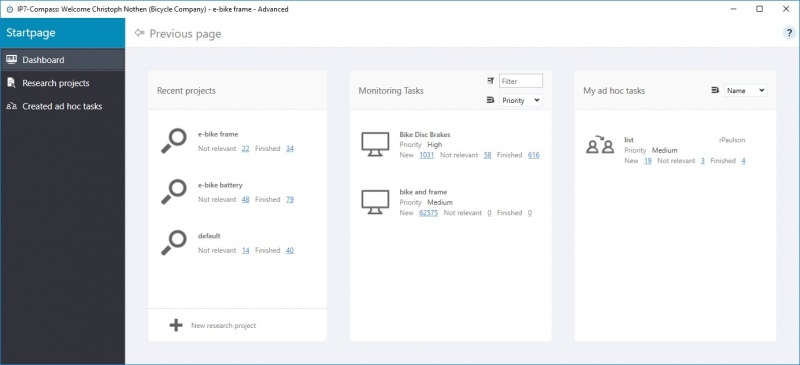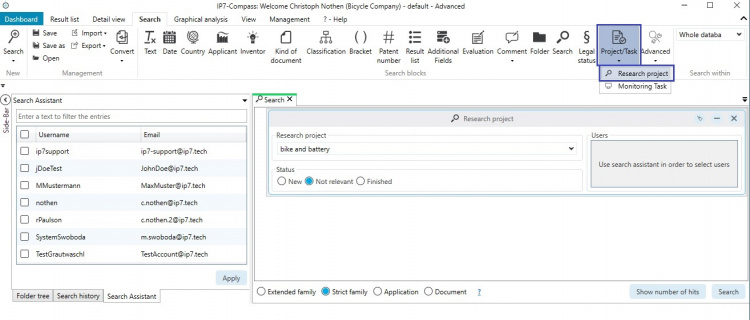EN:Projects: Difference between revisions
Created page with "Users can use Compass to set up their own projects/search projects and share them with other users as required.<br /> Therefore it is possible to process patents under differe..." |
|||
| (12 intermediate revisions by 2 users not shown) | |||
| Line 7: | Line 7: | ||
After logging on to Compass the dashboard is displayed.<br /> | After logging on to Compass the dashboard is displayed.<br /> | ||
The left column shows all recently opened projects. <br /> | The left column shows all recently opened projects. <br /> | ||
The middle column shows all | The middle column shows all [[EN:Monitoring_Task|monitoring tasks]] assigned to the user.<br /> | ||
The right column shows all | The right column shows all [[EN:AdHoc-Task|Ad hoc tasks]] assigned to the user. <br /> | ||
[[File: | [[File:StartPageDashboard.jpg|800px]] | ||
The Plus icon in the left column is used to quick-create and open a new project.<br /> | The Plus icon in the left column is used to quick-create and open a new project.<br /> | ||
The Plus icon in the middle column is used to create a project and select the respective settings for it.<br /> | The Plus icon in the middle column is used to create a project and select the respective settings for it.<br /> | ||
[[File:NewProject.jpg|right| | [[File:NewProject.jpg|right|600px]] | ||
| Line 21: | Line 21: | ||
Additionally the following options are available:<br /> | Additionally the following options are available:<br /> | ||
* | *Base | ||
**default unit in the search/result list | **default unit in the search/result list | ||
*Preferred document | *Preferred document | ||
**If a [[EN:Patent Search|search]] is performed using the unit “application”, which document should be displayed (as a representative of the application) | **If a [[EN:Patent Search|search]] is performed using the unit “application”, which document should be displayed (as a representative of the application) Granted or First publication? (see also: [[EN:Result_List#Basis_and_representative|representative]]) | ||
* | *Highlighting scheme | ||
** | **An existing highlighting scheme can be [[EN:Highlighting#Add_Highlighting_schemes_to_projects.2Ftasks|linked]] to the project. As soon as the project is opened, the corresponding highlighting scheme is automatically loaded. | ||
[[Category:Windows | *Status | ||
**This option is interesting if several users work in the same project. <br/> | |||
** "Individual" - Each user has their own status <br/> | |||
** "Apply for all users" - All users in the project have the same status (if a user sets the patent as done, it is done for everyone) | |||
*Users | |||
**Filter available users. The project is shared with all selected users. The creator of the project is able to see all users who are part of the same [[EN:Network|network]]. With the option "Readonly" the project can be released with read permissions. <br/> | |||
== Search for status == | |||
It is possible to search for the [[EN:Result_List#Status_of_a_patent|status]] of a patent within a selected search project.<br /> | |||
[[File:ProjectStatusSearch.jpg|750px]] | |||
This way you can, for example, search for all patents with the status “not relevant”. <br /> | |||
[[Category:Windows client|P]] | |||
Latest revision as of 13:40, 13 July 2022
Users can use Compass to set up their own projects/search projects and share them with other users as required.
Therefore it is possible to process patents under different aspects.
Patents which are considered important in one project can be irrelevant in the next project.
Dashboard and creating projects
After logging on to Compass the dashboard is displayed.
The left column shows all recently opened projects.
The middle column shows all monitoring tasks assigned to the user.
The right column shows all Ad hoc tasks assigned to the user.
The Plus icon in the left column is used to quick-create and open a new project.
The Plus icon in the middle column is used to create a project and select the respective settings for it.
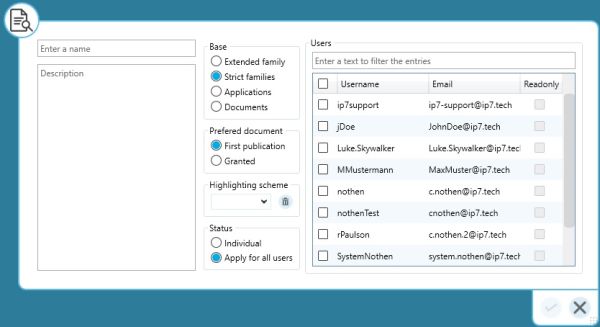
The project name and description can be chosen.
Additionally the following options are available:
- Base
- default unit in the search/result list
- Preferred document
- If a search is performed using the unit “application”, which document should be displayed (as a representative of the application) Granted or First publication? (see also: representative)
- Highlighting scheme
- An existing highlighting scheme can be linked to the project. As soon as the project is opened, the corresponding highlighting scheme is automatically loaded.
- Status
- This option is interesting if several users work in the same project.
- "Individual" - Each user has their own status
- "Apply for all users" - All users in the project have the same status (if a user sets the patent as done, it is done for everyone)
- This option is interesting if several users work in the same project.
- Users
- Filter available users. The project is shared with all selected users. The creator of the project is able to see all users who are part of the same network. With the option "Readonly" the project can be released with read permissions.
- Filter available users. The project is shared with all selected users. The creator of the project is able to see all users who are part of the same network. With the option "Readonly" the project can be released with read permissions.
Search for status
It is possible to search for the status of a patent within a selected search project.
This way you can, for example, search for all patents with the status “not relevant”.