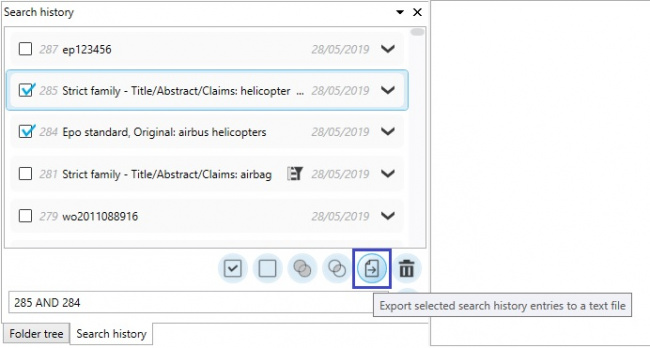EN:History: Difference between revisions
Created page with "right|450px All searches performed in the past are saved in the "Search history".<br /> The history items can be opened, link..." |
No edit summary |
||
| (5 intermediate revisions by one other user not shown) | |||
| Line 20: | Line 20: | ||
[[File:SearchHistorieCompare2.jpg|400px]] | [[File:SearchHistorieCompare2.jpg|400px]] | ||
The operators AND, OR, NOT can be used. | The operators AND, OR, NOT and brackets can be used. | ||
== | == Filter == | ||
If a result list was filtered using the [[EN: | If a result list was filtered using the [[EN:Filter|filter]], the result is displayed accordingly.<br/> | ||
''Example'''<br/> | '''Example''' <br/> | ||
The result of a text search ( | The result of a text search (history ID: 281) is marked with a filter icon. <br/> | ||
The | The entry 281 has been filtered and the result of this filter (282) is displayed below: <br/> | ||
[[File:SearchHistorieStdFilter.jpg|400px]] | [[File: SearchHistorieStdFilter.jpg | 400px]] | ||
== Search Report == | |||
Selected searches or search criteria can be exported as a text file via the history. <br/> | |||
This way, a research report can be created. <br/> | |||
The desired entries must be selected in the history, then the search report can be created by clicking on the Export button. <br/> | |||
[[Category:Windows | [[File: SearchReport.jpg | 650px]] | ||
[[Category:Windows client|H]] | |||
Latest revision as of 15:28, 30 July 2020
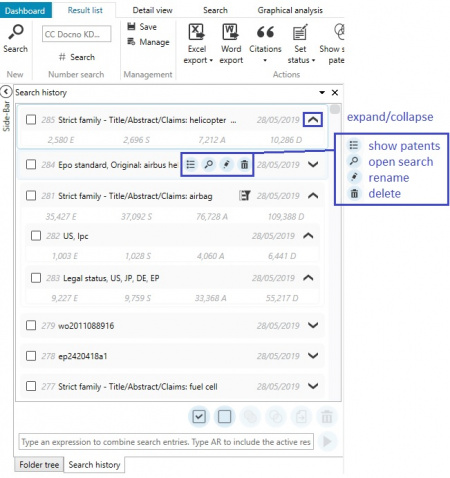
All searches performed in the past are saved in the "Search history".
The history items can be opened, linked with other history items or deleted.
It is possible to re-open the search criteria and also, to display the results of the previously performed search without having to run the search again.
Clicking on the Plus icon will show the amount of results of the selected history item.
Link history items
History items can be selected and linked with each other.
This way unions and intersections can be created.
There are 2 options to link history items:
Select the history items to be linked and click on the buttons "union" or "intersection".
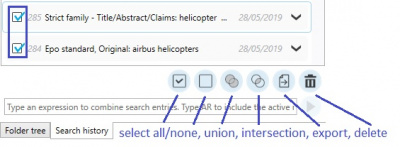
Enter the item numbers in the lower text field.
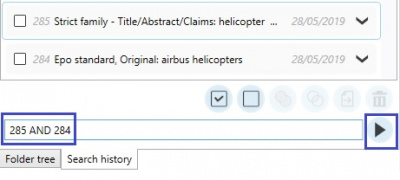
The operators AND, OR, NOT and brackets can be used.
Filter
If a result list was filtered using the filter, the result is displayed accordingly.
Example
The result of a text search (history ID: 281) is marked with a filter icon.
The entry 281 has been filtered and the result of this filter (282) is displayed below:
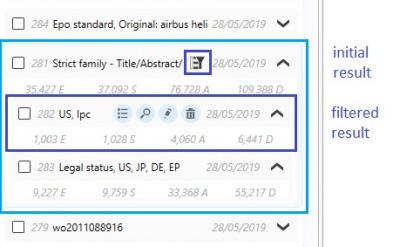
Search Report
Selected searches or search criteria can be exported as a text file via the history.
This way, a research report can be created.
The desired entries must be selected in the history, then the search report can be created by clicking on the Export button.