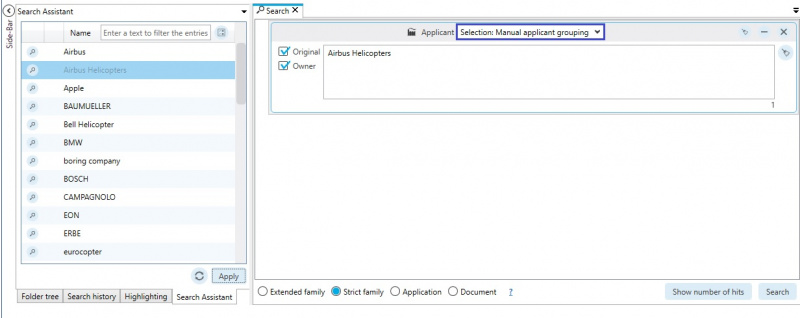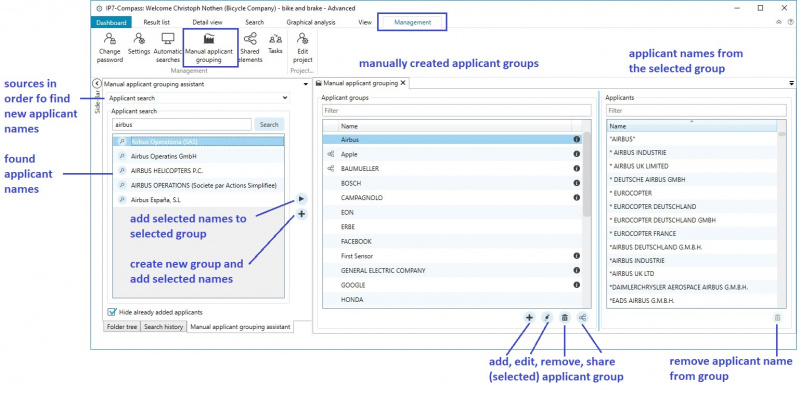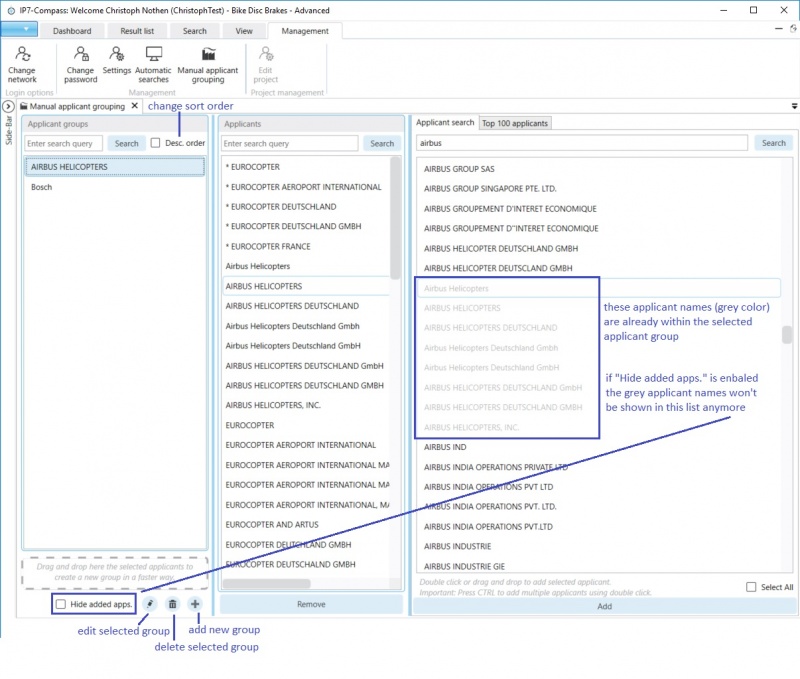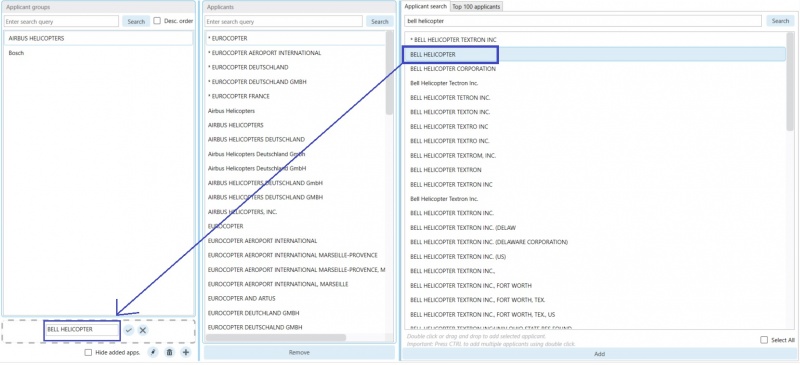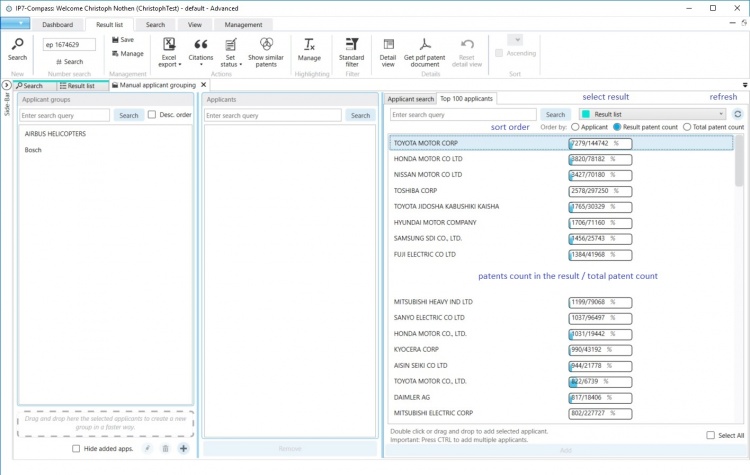EN:Applicant Grouping
It is possible to save different applicants names (company names) in manually created groups and to subsequently re-use them in an Applicant Search
There are 2 options to create applicant groups:
- obtain the applicant names directly via a search
- obtain the applicant names via existing result lists
obtain the applicant names directly via a search
Open the applicant grouping in the menu item "Management" - "Manual applicant grouping"
In this window, 3 lists are displayed:
The left list displays the manually created applicant groups.
The middle list displays the applicant names contained in the selected applicant group.
The right list displays the found applicant names.
New applicant groups can be created by clicking the Plus-Icon located in the left list.
Existing applicant groups can be edited with the Pencil-Icon and deleted with the Recycle-Bin-Icon.
Once a new applicant group is created, it remains empty until applicant names are added.
Applicant names can be searched in the right list and subsequently selected and added to the group using the "Add"-Button.
Applicant names are always added to the selected groups.
The newly added applicant names will appear in the middle list.
The applicant names in the right list already added to the group will appear greyed out in order to show that they were already added to the currently selected applicant group.
Applicant names can also be added to the middle list using drag and drop.
If the applicant name is added to the "Drag and Drop" area in the left list, the name will be automatically used to create a new applicant group.
obtain the applicant names via existing result lists
Switch to "Top 1000 applicants"in the right list.
In order to use this feature, an active result list currently needs to be open.
The 1000 most frequently occurring applicants in this result list are displayed.
The following information is displayed next to the applicant name:
Number of patents from this applicant name in the result list / number of all patents with this applicant name
Search
The created applicant groups can be included in the search using the applicant search block: