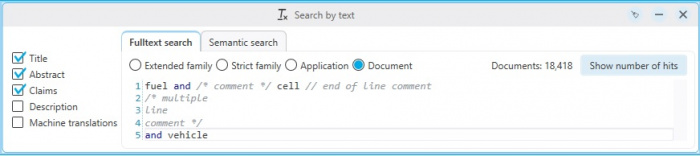EN:Text search
Text Search Block
Using the Text search block, extensive full text searches can be created.
2 options are generally available:
Full text search or Semantic search
By choosing betweenTitle, Abstract, Claim, Description you can determine, which part of the text is searched.
If you perform a search for text, the result will be sorted on the basis of a full text ranking.
This way the most relevant results will be displayed on top of the list while the uninteresting results will be displayed on the bottom.
Here, the search terms in the texts are counted. Additionally, the search terms are weighted. If the search term is contained in the title, a higher weighting is applied in comparison to the search term occurring only in the description.
Semantic Search
The semantic search only works with English texts.
The more general the specified text is, the less precise the results of the semantic search will be.
It is therefore recommended e.g. to copy only the most important or most interesting claim into the semantic search. (e.g. the first claim)
The semantic search is recommended as a tool to find similar patents.
The amount of results of a semantic search can then be edited further using filters.
Full-text search
A Boolean text search with extensive functions and options, which are explained in more detail here.
In contrast to the semantic search, the full-text search is comprehensible and should therefore be used for e.g. FTO research or monitoring profiles.
Umlauts
When searching for Ä, Ö, Ü, other spellings are also automatically found.
If, for example, a term is searched for with Ü, the German patent texts automatically search UE as well.
Example
befüllen also finds German texts with: befuellen
Truncation
The following truncation options are available:
- * - none to any number of characters
- % - none to 1 character
- ? - exactly 1 character
Example
?otogra?ie finds (among others): fotografie does not find (among others): photographie
?%otogra?%ie finds (among others): photographie, fotografie, fotographie, photografie
Boolean Operators
The following 3 operators are available for linking search terms:
AND
OR
NOT
Using the AND, OR operators and brackets, synonyms can be combined.
Example
(fahrrad* or bike) and (batter%% or akku*)
If you do not place any operators between two search terms, the terms will be automatically linked with AND.
Example
fuel cell corresponds to: fuel and cell
Boost
The Boost feature enables you to influence the full text ranking in a result list.
Individual terms can be boosted, influencing the sorting of the result list.
Example
fuel and cell
The term "fuel" has a greater importance to the user than the term "cell" and should be weighted higher.
fuel^2.5 and cell
The value of the term "fuel" is multiplied by 2,5.
Fuzzy
The Fuzzy-search is based on the Damerau-Levenshtein-Distanz Algorithm. It will find terms which are similar to the entered search term.
Optionally, the distance (number of allowed changes) can be specified after the fuzzy operator. A change could be the addition, deletion or replacement of a single character.
If no distance is stated, the distance is automatically selected corresponding to the length of the term:
- Less than 3 characters: Terms must match.
- 3 to (including) 5 characters: One change allowed.
- 6 or more characters: Two changes allowed.
Example
electronic~ (max. 2 changes, term contains more than 6 characters) finds (among others): electronic elektronik also finds: electron
Enter number of changes manually
kraftstoffluss~1 (max. one change) finds (among others): kraftstoffluss kraftstofffluss
The Fuzzy operator is not combineable with the truncation and can only be applied to one term.
Phrase
If terms are put in quotation marks, terms are searched in this exact sequence.
Example
"fuel cell" corresponds to: span(fuel cell, 0)
This way it is also possible to search for keywords like operators.
Example
"Menschen in Not"
The quotation marks can be used to search for numbers:
Example
"420"
You can also search for a “-character as follows:
"fuel\"" searches for: fuel"
Wildcards
If 2 terms are linked with “–“ these terms will be searched in this particular order.
Example
fuel-cell searches for: span (fuel cell, 0)
Commenst
It is possible to add comments in the text search.
Comments are not taken into account in the text search and only serve as information for the user.
Example
Proximity Operators
span
Terms are searched using the maximum distance between words.
Here, the order of the words is taken into consideration.
Example
span (fuel cell, 2)
The text must contain the word fuel followed by the word cell.Up to 2 other terms can appear between the two words.
near
Terms are searched using the maximum distance between words.
Here, the order of the words is not taken into consideration.
Example
near (fuel cell, 2)
The text must contain the words fuel and cell.Up to 2 other terms can appear between the two words.
general
Within the span and near proximity operators, multiple terms can be combined with "OR" and brackets.
Example
near ((electric or elektrisch) (generator or Stromerzeuger or stromgenerator), 3)
The maximum word distance for near and span refers to all specified terms or synonyms.
Example
span (rotary wing thrust, 4)
In total a maximum of 4 terms may occur between the 3 searched terms.
Therefore this patent for example will be found:

If the search is made with a word distance 2, the patent will not be found anymore.
Transfer highlighting synonym groups to the text search
All terms of a synonym group (Highlighting) can be added to a full text search.
Collected synonyms can be re-used for the search.
When a term is entered in the text field, the keyboard shortcut Ctrl + Space will show the synonym groups which contain the term.

All groups from all highlighting schemes are considered.
The desired group can then be selected using the arrow keys.
By clicking the Enter or Tab key, the synonyms are automatically transferred to the search.

Regular expressions "Regexp"
It is possible to use regular expressions in the search.
Example
SPAN (/<20-30>/ zoll (monitor or screen),2) searches for numbers between 20 to 30
Basis of the text search
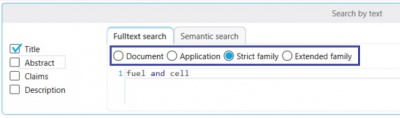
By using the following options, the basis of the text search can be set.
Document, Application, Strict family or Extended family
Depending on the selected option it can be determined which texts are searched for the terms.
Example
fuel and cell selected texts: Title
Document – both terms have to appear in the title of the document
Application – one term can appear in the title of the A-document and the other term can appear in the corresponding B-document
Strict Family – one term appears in the title of a document from one country, the other term appears in the title of a different country. Both documents belong to the same strict family
Extended Family – same as strict family, however, both documents must belong to the same extended family
The higher the basis of the text search is selected, the higher the number of results will be.
Document (fewer results) → Extended family (more results)
Basis of the text search and the selected basis of the search
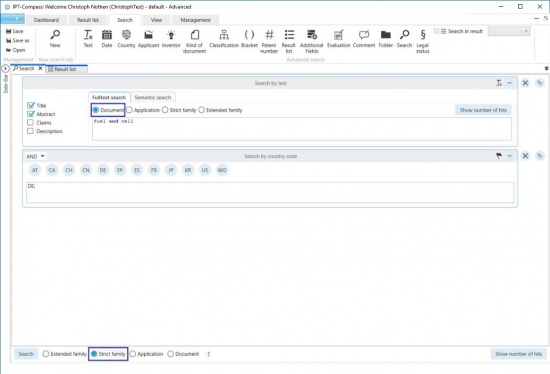
In this search, the term “fuel and cell” is searched in the text on the basis “Document”.
The terms have to appear in one document.
Below, the basis “Strict family“ is selected.
This means that all search blocks are enriched to the strict family.
This way, for example, “fuel cell” can appear in a US document and in the same strict family a DE document. Then this strict family is found by the search.
If the setting is changed from “Strict family“ to “Document“, then “fuel cell“ must appear in one DE document.