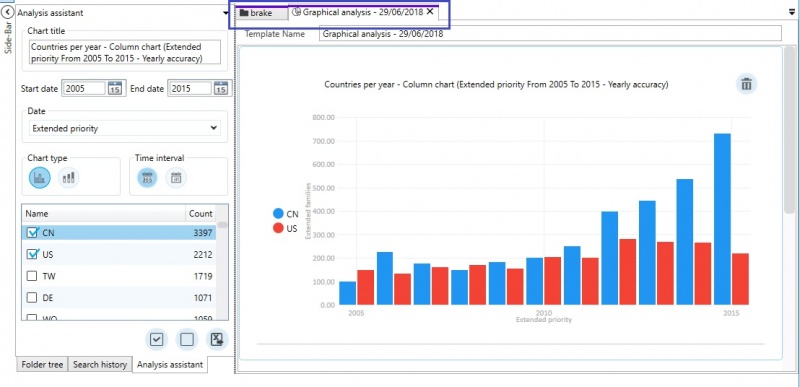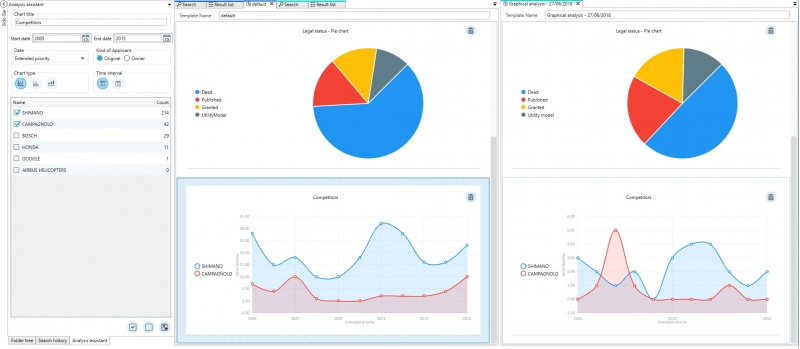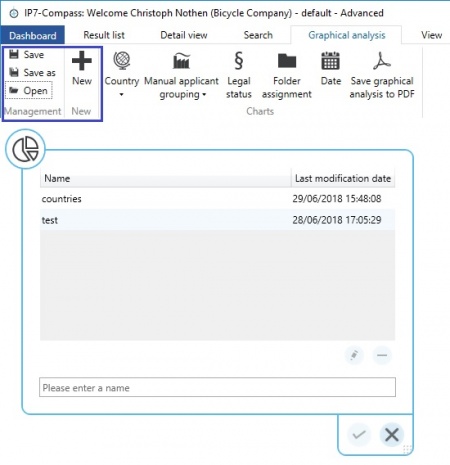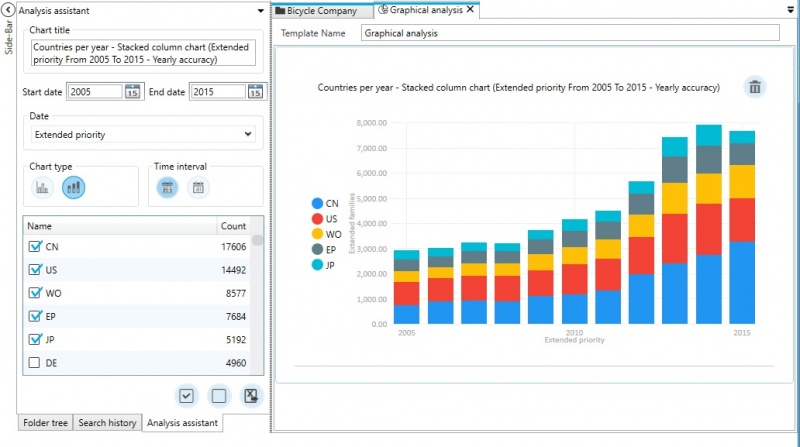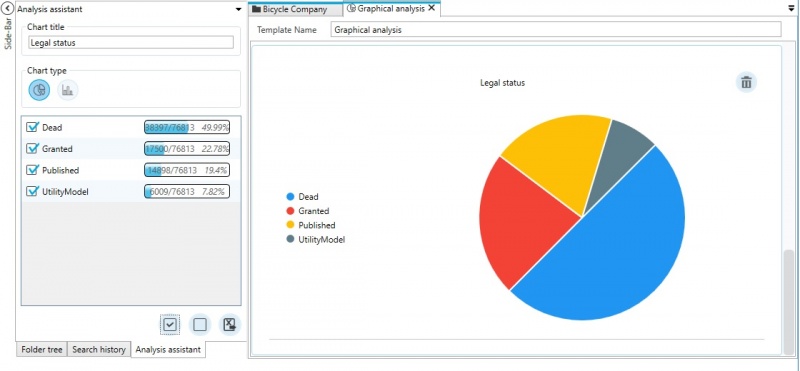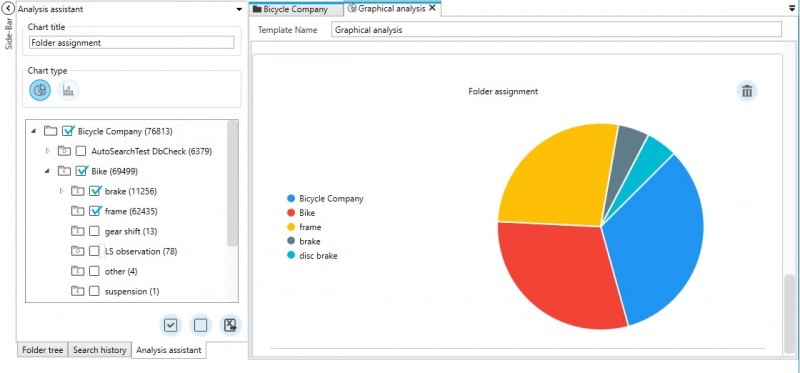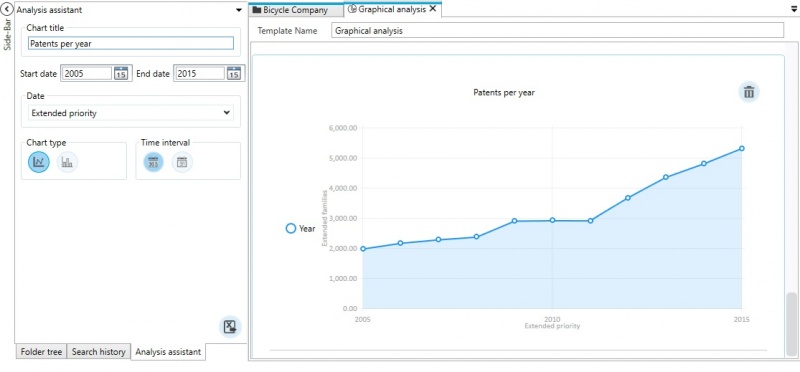EN:Graphical analyses: Difference between revisions
Created page with " 450px|right With the help of graphical analyses results can be evaluated. This way search results or the contents of EN:Folder..." |
No edit summary |
||
| Line 92: | Line 92: | ||
The respective [[EN:Applicant grouping|applicant groups]] have to be created in advance. | The respective [[EN:Applicant grouping|applicant groups]] have to be created in advance. | ||
All applicants, depending on the selected unit, are considered.<br/> | |||
If, for example, "S" (strict families) is selected all applicants of the strict family are considered.<br/> | |||
The same applicant in different family members of a strict family is however only counted once. | |||
=== | === Legal status=== | ||
[[File:AnalysisLS.jpg|800px]] | [[File:AnalysisLS.jpg|800px]] | ||
Which legal status is proportionately represented in the result? | |||
=== | === Folder assignment === | ||
[[File:AnalysisFolder.jpg|800px]] | [[File:AnalysisFolder.jpg|800px]] | ||
Evaluate the patent stock in your own network.<br/> | |||
Which folders contain the result?<br/> | |||
How is the result proportionally divided into folders? | |||
=== | === Patents per year === | ||
[[File:AnalysisDate.jpg|800px]] | [[File:AnalysisDate.jpg|800px]] | ||
Amount of patents over a selected time. | |||
Revision as of 17:10, 24 July 2018
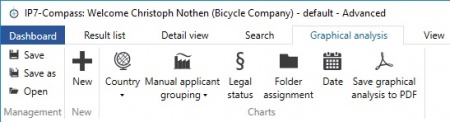
With the help of graphical analyses results can be evaluated.
This way search results or the contents of folders can be analysed quickly and easily.
The user interface of the graphical analyses is designed in a similar manner as the user interface of the search.
Create a new graphical analysis by clicking the "New" button.
The individual analyses are added via the menu.
The following analyses are available:
- Countries
- Countries per year
- Applicant
- Applicant per year
- Legal Status
- Folder Assignment
- Patents per year
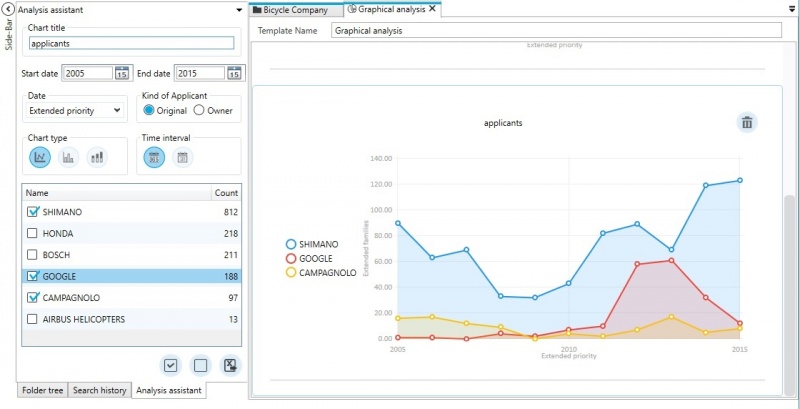
On the left side, the respective assistant for the selected analysis is displayed.
The assistant is used to change the settings of the individual analyses:
- Title
- Cumulated
- Selection of data (e.g. countries, applicant groups, folders, etc.)
- Different types of diagrams (e.g. pie chart, column chart,etc.)
Options for a time-based analysis:
- Time
- Date type (e.g. application date, strict priority, etc.)
- Time interval (year, month)
A click in one area of the graphical analysis opens the content in a new result list. (e.g. click on one column of the column diagram)
The graphical analyses can be exported as a PDF file with one click.
The respective data for each individual analysis can be exported to Excel.
Linking the result
The graphical analyses are always linked to a result.
The colour highlighting of the tabs shows you which result is linked to the analysis.
If the result is changed, e.g. by applying a standard filter, the graphical analysis is updated automatically.
This way it is also possible to, for example, change folders with one click while seeing the corresponding graphical analysis.
The unit of the linked result list is adopted for the graphical analysis. If, for example, the result list is based on the strict family, then the analysis is also based on the strict family. If the unit is changed in the result list it is also changed for the analyses.
Comparison
It is possible to compare results using the graphical analyses.
You can open multiple graphical analyses for different results simultaneously.
This way analyses for different results can be compared using the window arrangement.
Templates
A selection of graphical analyses can be saved as a template.
Templates can be opened again after restarting the programme.
Additionally the template can be used for any result list with just a few clicks.
The following graphical analyses are available in a template:
Countries (per year)
Which countries are contained proportionally in a result?
All countries, depending on the selected unit in the result list, are considered.
If, for example, "S" (strict family) is selected in the result list, all countries from the strict family are considered.
Applicant (per year)
Different applicants can be compared.
For example, it is possible to compare different competitors in regards to a specific technology.
You can select applicant groups when carrying out the applicant analysis.
The respective applicant groups have to be created in advance.
All applicants, depending on the selected unit, are considered.
If, for example, "S" (strict families) is selected all applicants of the strict family are considered.
The same applicant in different family members of a strict family is however only counted once.
Legal status
Which legal status is proportionately represented in the result?
Folder assignment
Evaluate the patent stock in your own network.
Which folders contain the result?
How is the result proportionally divided into folders?
Patents per year
Amount of patents over a selected time.