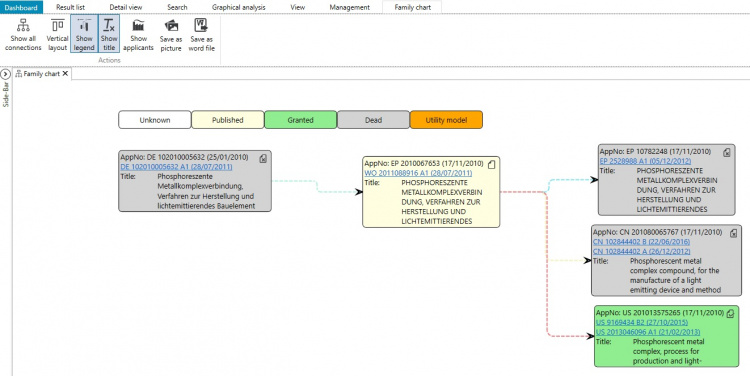EN:Family chart: Difference between revisions
Appearance
No edit summary |
No edit summary |
||
| (One intermediate revision by one other user not shown) | |||
| Line 1: | Line 1: | ||
The family chart gives you a great overview about the structure of a selected patent family.<br/> | The family chart gives you a great overview about the structure of a selected patent family.<br/> | ||
Also, the simplified legal status of the family members (published, granted, lapsed, …) is displayed in different colours. | Also, the [[EN:Legal_Status_Data|simplified legal status]] of the family members (published, granted, lapsed, …) is displayed in different colours. | ||
<br/> | <br/> | ||
When a patent or patent family is selected, the family | When a patent or patent family is selected, the family chart can be opened via the menu.<br/> | ||
[[File:FamChartMenu.jpg|600px]] | [[File:FamChartMenu.jpg|600px]] | ||
| Line 9: | Line 9: | ||
[[File:FamChart.jpg|750px]] | [[File:FamChart.jpg|750px]] | ||
By clicking on one of the patent numbers displayed in the family diagram, the respective patent is displayed in detail view. | |||
<br/> | <br/> | ||
By using the settings, the design of the family diagram can be individually adjusted.<br/> | By using the settings, the design of the family diagram can be individually adjusted.<br/> | ||
Among various other options, it is possible to move the individual blocks (family members) to a desired position. | Among various other options, it is possible to move the individual blocks (family members) to a desired position.<br/> | ||
The family chart can also be exported as an image or Word document. <br/> | |||
Latest revision as of 10:31, 26 April 2024
The family chart gives you a great overview about the structure of a selected patent family.
Also, the simplified legal status of the family members (published, granted, lapsed, …) is displayed in different colours.
When a patent or patent family is selected, the family chart can be opened via the menu.
By clicking on one of the patent numbers displayed in the family diagram, the respective patent is displayed in detail view.
By using the settings, the design of the family diagram can be individually adjusted.
Among various other options, it is possible to move the individual blocks (family members) to a desired position.
The family chart can also be exported as an image or Word document.