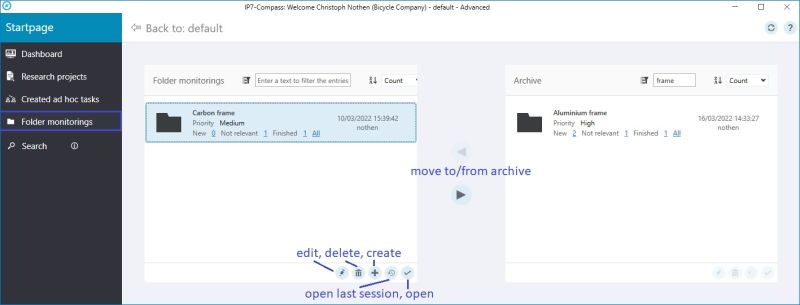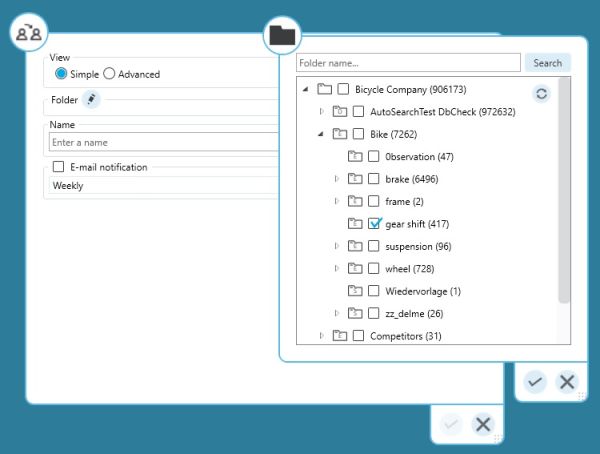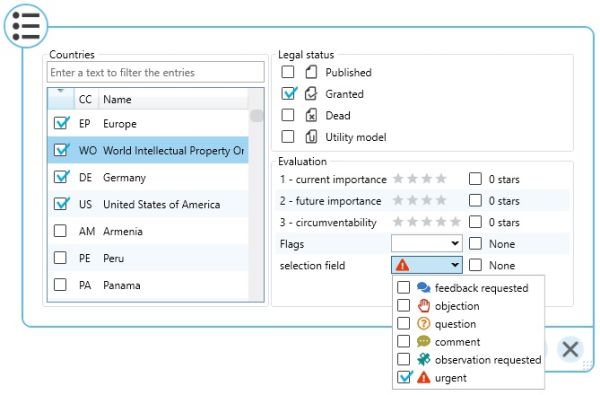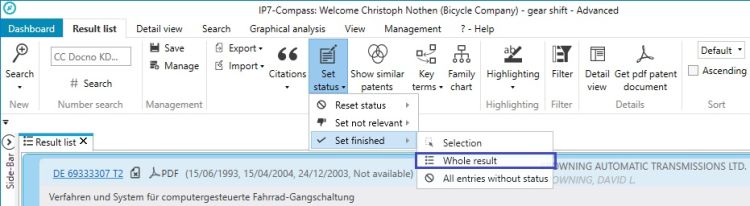EN:Folder Monitoring: Difference between revisions
Created page with "== General == The "Folder Monitoring" function is very similar to Monitoring-Task.<br/> In contrast to the monitoring task, each user can create a folder monitoring for himself.<br/> No administrator permissions are required.<br/> One or more folders can be monitored.<br/> If you work with a network- solution, then in most cases you work with monitoring tasks.<br/> The administrators define which users (based on groups) have to proc..." |
|||
| Line 50: | Line 50: | ||
*Filter options | *Filter options | ||
**Country | **Country | ||
**Legal status | **[[EN:Legal_Status_Data|Legal status]] | ||
**Evaluation | **Evaluation | ||
[[File:FolderMonitoringCreationAdvFilter.jpg|600px]] | [[File:FolderMonitoringCreationAdvFilter.jpg|600px]] | ||
== Open == | == Open == | ||
Latest revision as of 10:35, 26 April 2024
General
The "Folder Monitoring" function is very similar to Monitoring-Task.
In contrast to the monitoring task, each user can create a folder monitoring for himself.
No administrator permissions are required.
One or more folders can be monitored.
If you work with a network- solution, then in most cases you work with monitoring tasks.
The administrators define which users (based on groups) have to process which patents (based on monitoring tasks).
If you work alone (without a network solution), a folder can be monitored more easily and faster using Folder Monitoring.
For example, there is no need to create a group of users for a new folder monitoring.
In special cases, folder monitoring can also be useful within a network solution.
Users can monitor desired folders without asking the administrators.
Create/Edit
The folder monitoring can be managed in the dashboard under the menu item "Folder monitoring".
Folder monitorings can be created, opened, edited, archived and deleted here.
If a new folder monitoring is created, some settings can be made.
There are basically 2 views: "Simple" or "Advanced":
Simple
Only 3 settings are visible here:
- Folder selection
- Name (automatically takes the name of the folder)
- Email notification and interval
Advanced
The "Advanced" view also offers the following settings:
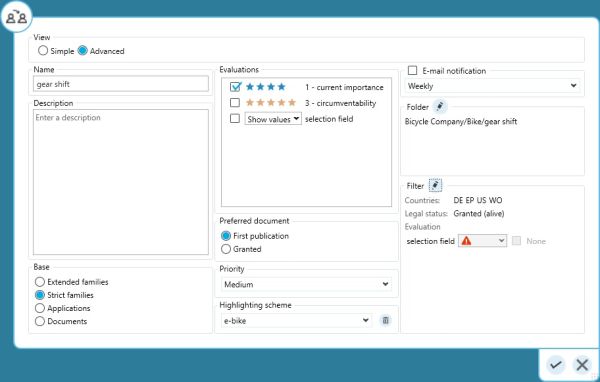
- Description
- Base
- default unit in the search/result list
- Choose from evaluation criteria
- must be created or shared by administrators
- preferred document
- Which document should be displayed preferentially in a search result? Grant or first publication?
- Which document should be displayed preferentially in a search result? Grant or first publication?
(see also: Representative)
- Priority (affects sorting in dashboard)
- Highlight scheme
- An existing highlighting scheme can be linked to the folder monitoring. As soon as Folder Monitoring is opened, the corresponding highlighting scheme is automatically loaded.
- Filter options
- Country
- Legal status
- Evaluation
Open
The created folder monitorings are displayed in the "Monitorings" column in the dashboard.
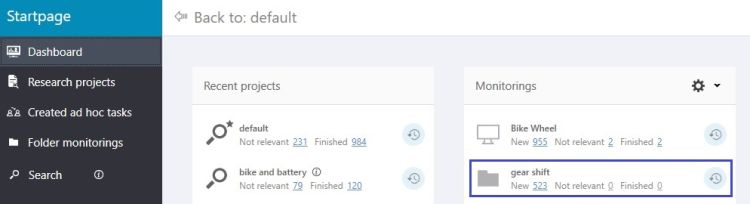
The symbol can be used to distinguish between folder monitoring and monitoring task.
![]()
Set status
Normally, the selected folder is already filled.
In most cases, however, you only want to see the patents/families that will be added to the folder in the future.
It is possible to set all previous patents/families from "new" to "finished" with just a few clicks.