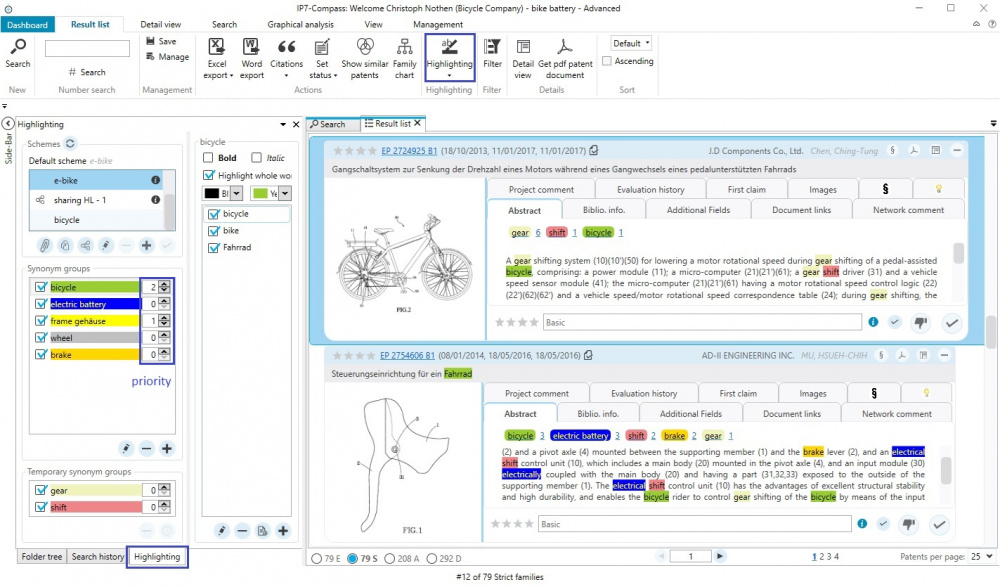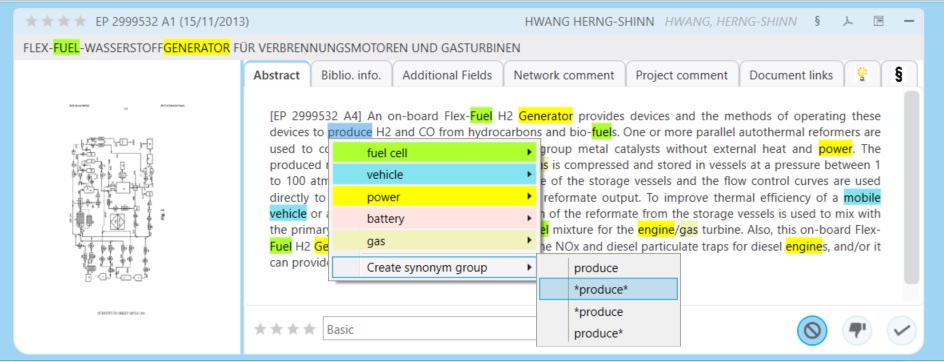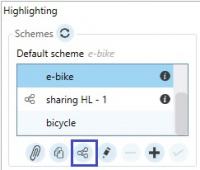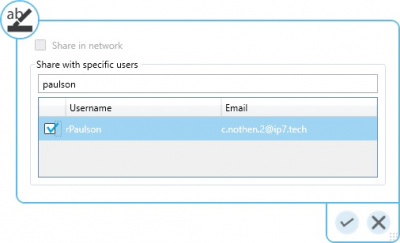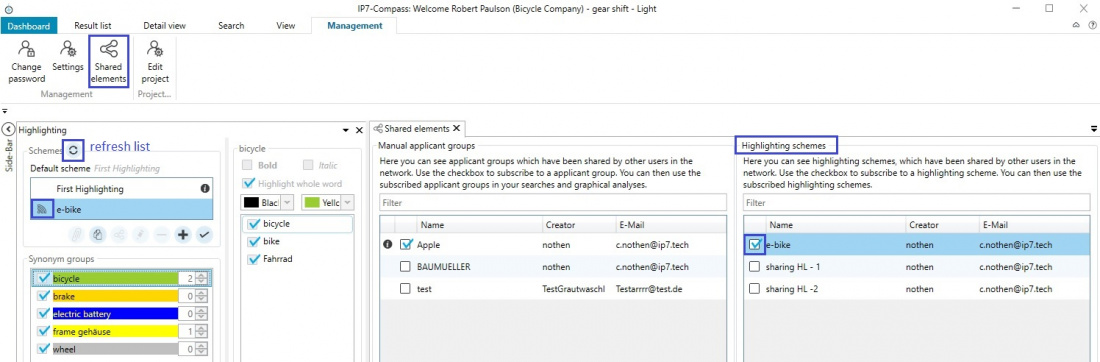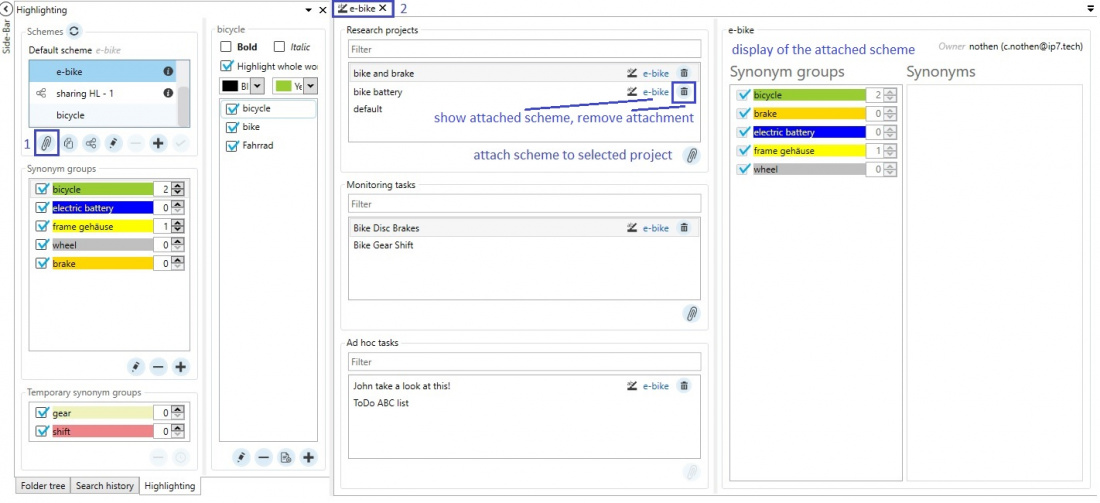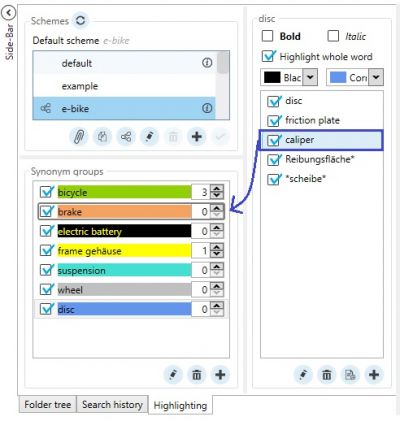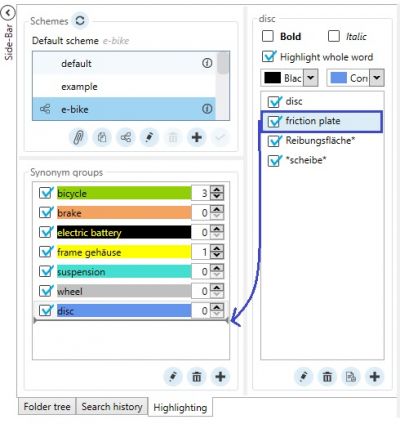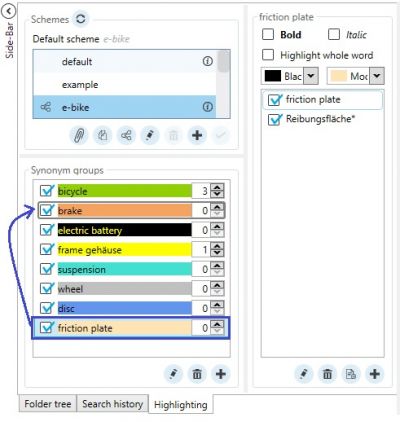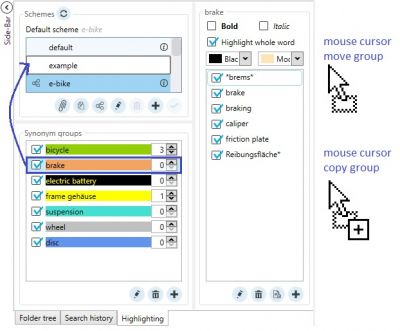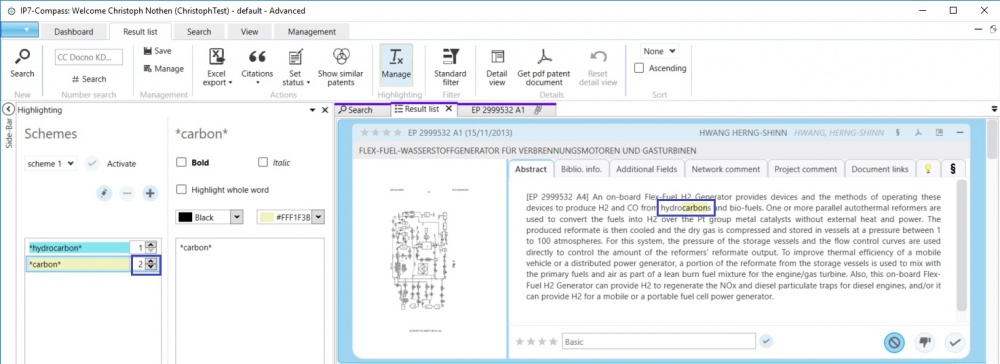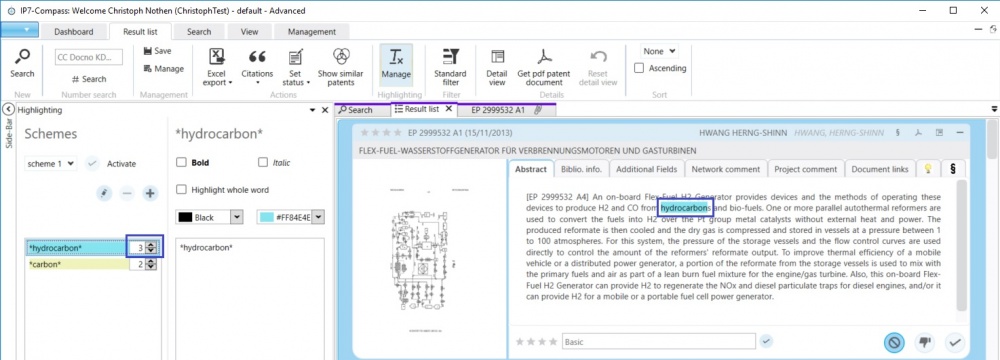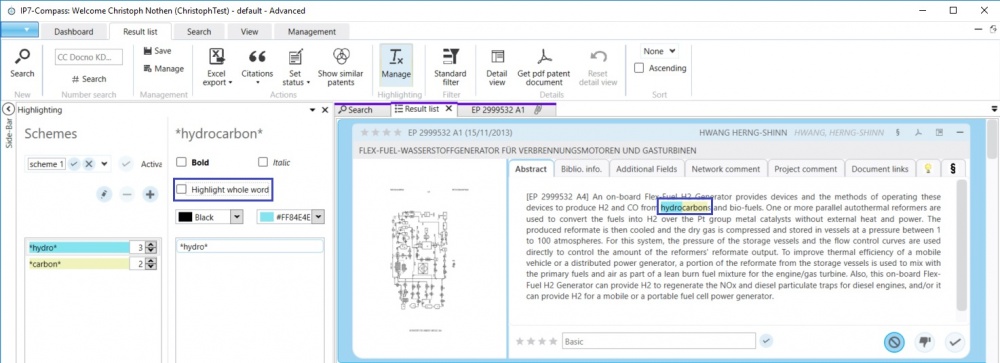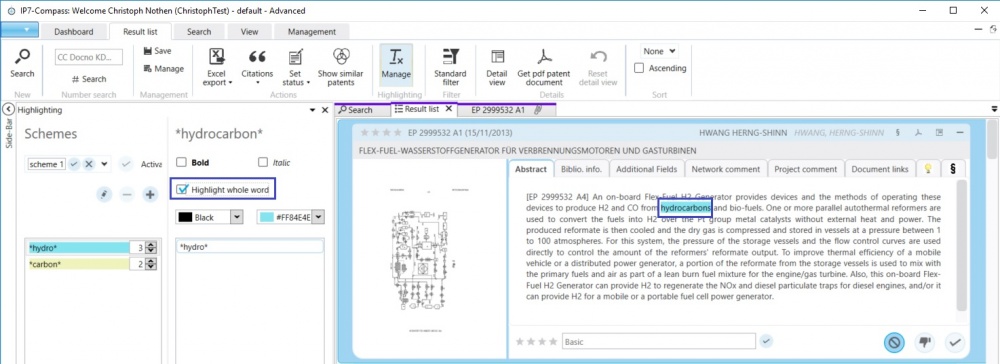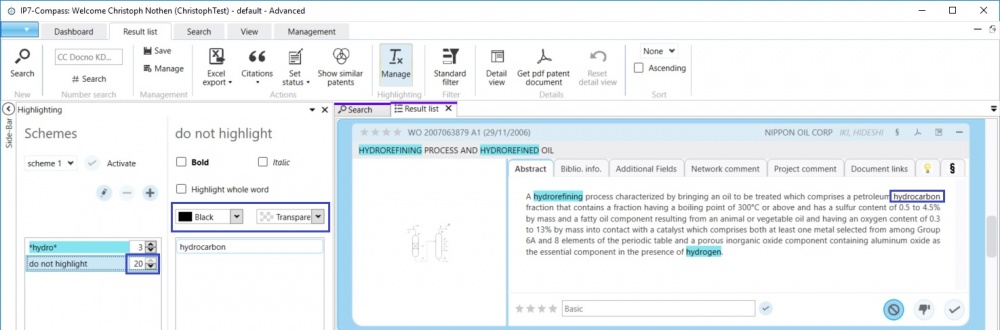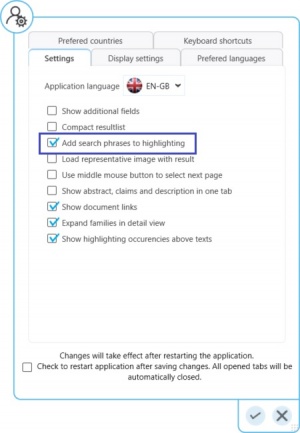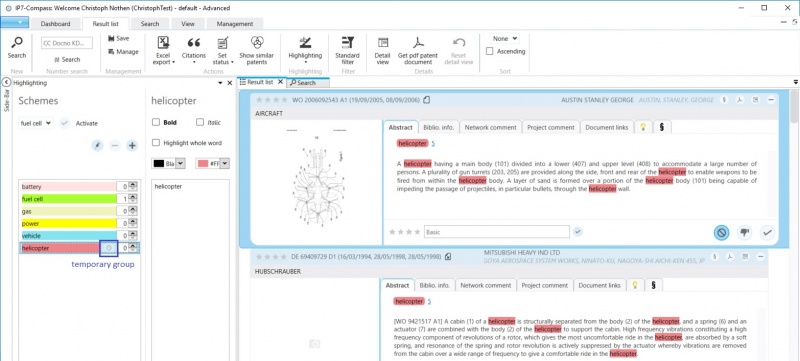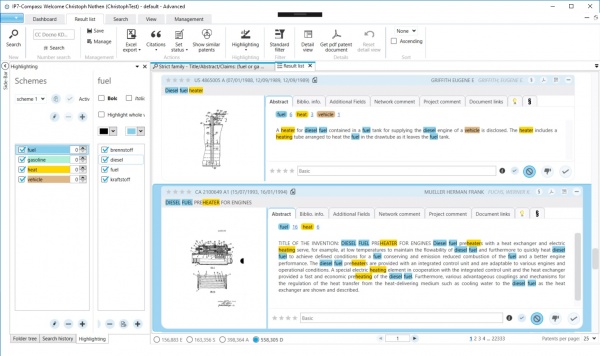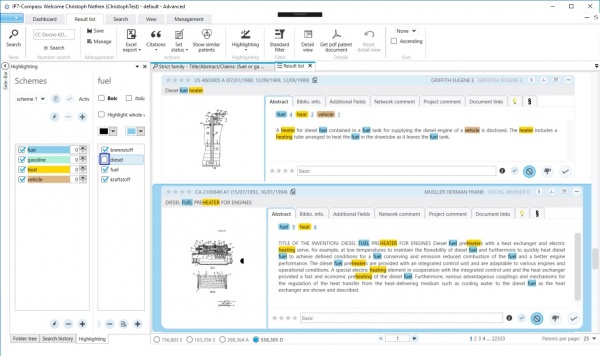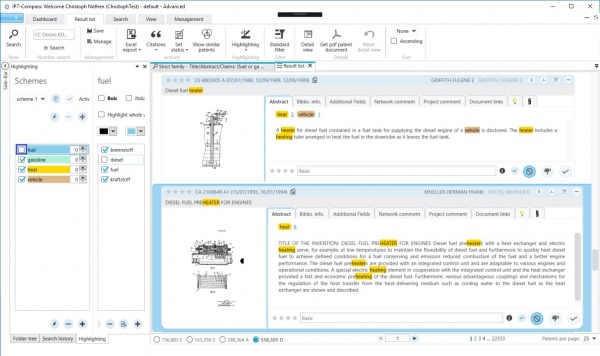EN:Highlighting: Difference between revisions
No edit summary |
|||
| (2 intermediate revisions by the same user not shown) | |||
| Line 12: | Line 12: | ||
It is possible to set up multiple highlighting schemes.<br /> | It is possible to set up multiple highlighting schemes.<br /> | ||
One highlighting scheme contains one or more synonym groups.<br /> | One highlighting scheme contains one or more synonym groups.<br /> | ||
When switching from one scheme to another, the newly selected scheme is activated using the button | When switching from one scheme to another, the newly selected scheme is activated using the button "Set as default".<br /> | ||
[[File:Highlighting-addNew.jpg|1000px]] | [[File:Highlighting-addNew.jpg|1000px]] | ||
| Line 18: | Line 18: | ||
Using right click it is possible to instantly add a term from a patent text to a highlighting group. <br /> | Using right click it is possible to instantly add a term from a patent text to a highlighting group. <br /> | ||
This way it is also possible to create new highlighting groups.<br /> | This way it is also possible to create new highlighting groups.<br /> | ||
Previously created groups can be used in the [[ | The Highlighting supports the same [[EN:Text_search#Truncation|Truncation options as in the full text search]].<br /> | ||
Previously created groups can be used in the [[EN:Text_search#Transfer_highlighting_synonym_groups_to_the_text_search|text search]].<br /> | |||
== Share Highlighting schemes == | == Share Highlighting schemes == | ||
| Line 54: | Line 55: | ||
By holding down the mouse button, entries in the highlighting can be moved.<br/> | By holding down the mouse button, entries in the highlighting can be moved.<br/> | ||
The following options are available:<br/> | The following options are available:<br/> | ||
1, Move individual synonyms to other groups:<br/> | 1, Move individual synonyms to other groups:<br/> | ||
| Line 73: | Line 74: | ||
If you also hold down the Ctrl key, the group will be copied.<br/> | If you also hold down the Ctrl key, the group will be copied.<br/> | ||
== Priority of highlighting groups == | == Priority of highlighting groups == | ||
Latest revision as of 07:56, 22 July 2022
The highlighting is used to group terms and create synonym groups.
Different colours can be assigned to the different groups.
This way specific terms can be highlighted in the patent texts.
Utilization of the highlighting
Open the highlighting via the menu item "Highlighting" - "Manage".
Here the highlighting can be set up and edited.
It is possible to set up multiple highlighting schemes.
One highlighting scheme contains one or more synonym groups.
When switching from one scheme to another, the newly selected scheme is activated using the button "Set as default".
Using right click it is possible to instantly add a term from a patent text to a highlighting group.
This way it is also possible to create new highlighting groups.
The Highlighting supports the same Truncation options as in the full text search.
Previously created groups can be used in the text search.
Highlighting schemes can be shared in the network or with selected users.
Do this by using the "Share" button.
You can select from a variety of options.
Other users can subscribe to the shared highlighting schemes using the "Shared Elements" button.
Add Highlighting schemes to projects/tasks
Highlighting Schemata can be attached to projects or tasks.
Click the paperclip button to open the respective window.
Here, the current Highlighting scheme can be attached to the desired project/task.
Previously attached highlighting schemes will be displayed as well.
As soon as a user opens the respective project/task the linked highlighting scheme is loaded and opened. This is also considered on our website.
Highlighting drag and drop
By holding down the mouse button, entries in the highlighting can be moved.
The following options are available:
1, Move individual synonyms to other groups:
2, Move individual synonyms into the empty space and therefore create a new group:
3, Move groups into other groups in order to merge them:
4, Move/copy groups to other schemes:
If you also hold down the Ctrl key, the group will be copied.
Priority of highlighting groups
Example
Mark an entire word
Example
Don’t mark words (Add exceptions)
Example:
All terms containing “hydro“ should be marked, except the term “hydrocarbon“.
Temporary synonym groups
Using the feature "Add search phrases to highlighting", search terms of a text search are included in a temporary synonym group.
This way the search terms are highlighted until the next search is performed.
When a new search is performed, the temporary synonym group is replaced by a new group containing the new search terms.
By clicking on the clock icon next to the group name the temporary group can be saved permanently.
Upper and lower case
Individual terms can be marked as "case sensitive".
By doing so, upper case and lower case is considered.
Use right click on the desired word to activate this feature.
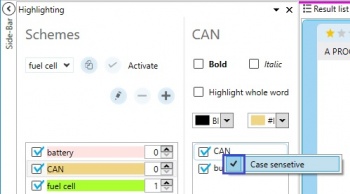
Selection
It is possible to activate and deactivate specific terms in a synonym group.
The box must be checked, in order for the term to be highlighted.
Entire synonym groups can be activated or deactivated.
Highlighting Mini View
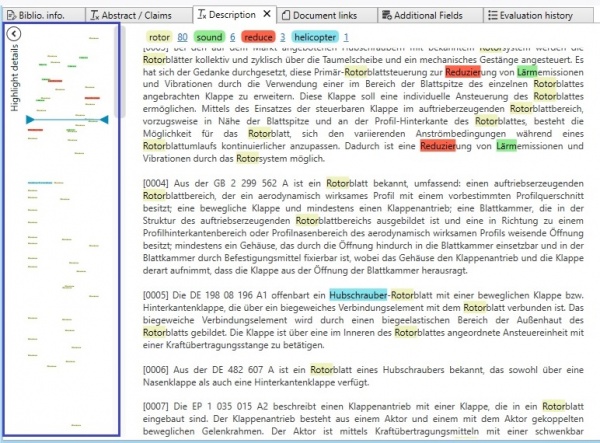
Using the Mini View it is possible to get an overview of the occurrence of highlighting terms in the full text.
This way it is really easy to see in which passages of the text certain synonym groups occur closely to one another.
By clicking on the desired paragraph in Mini View the respective text is displayed instantly.
This way it is possible to directly access interesting paragraphs.