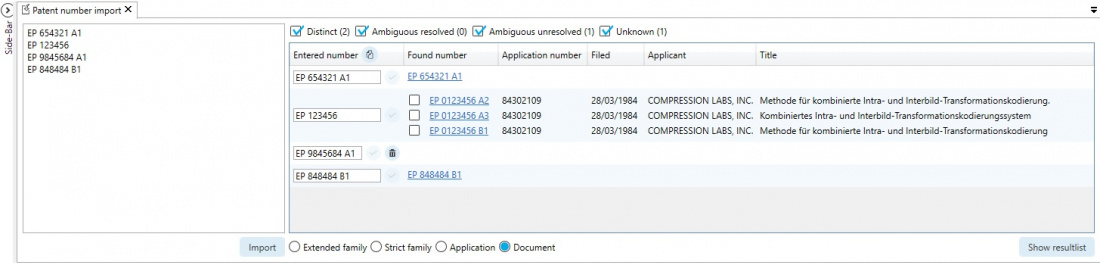EN:Patent number import: Difference between revisions
Appearance
No edit summary |
No edit summary |
||
| (2 intermediate revisions by the same user not shown) | |||
| Line 3: | Line 3: | ||
With the help of the patent number import, large quantities of patent numbers can be imported. <br/> | With the help of the patent number import, large quantities of patent numbers can be imported. <br/> | ||
The | The inserted patent numbers are listed after clicking on the "Import" button. <br/> | ||
With the help of filter functions, ambiguous patent numbers or patents which were not found can be quickly identified and corrected. <br/> | With the help of filter functions, ambiguous patent numbers or patents which were not found can be quickly identified and corrected. <br/> | ||
| Line 14: | Line 14: | ||
3, Patent numbers not found can be deleted using the trash can button. <br/> | 3, Patent numbers not found can be deleted using the trash can button. <br/> | ||
As soon as post-processing is completed, the results can be displayed in the form of a [[EN:Result | As soon as post-processing is completed, the results can be displayed in the form of a [[EN:Result List|result list]] by clicking on the "Show resultlist" button. <br/> | ||
[[Category: Windows Client | I]] | [[Category:Windows-Client|I]] | ||
Latest revision as of 07:19, 14 October 2020
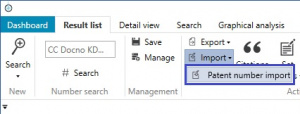
With the help of the patent number import, large quantities of patent numbers can be imported.
The inserted patent numbers are listed after clicking on the "Import" button.
With the help of filter functions, ambiguous patent numbers or patents which were not found can be quickly identified and corrected.
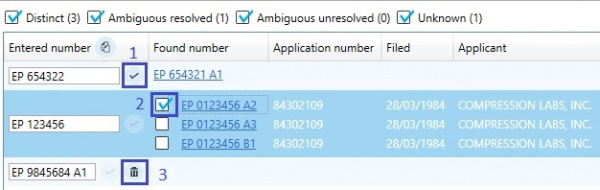
1, All patent numbers can be edited and the change is accepted with the check button.
2, In the case of ambiguous patent numbers, the corresponding document can be selected.
3, Patent numbers not found can be deleted using the trash can button.
As soon as post-processing is completed, the results can be displayed in the form of a result list by clicking on the "Show resultlist" button.